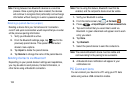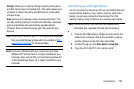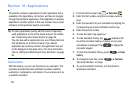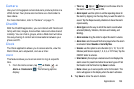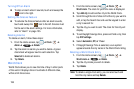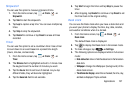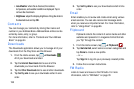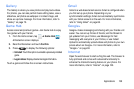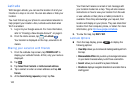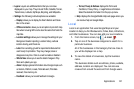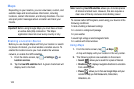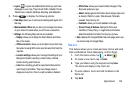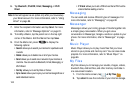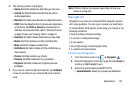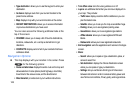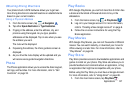140
Latitude
With Google Latitude, you can see the location of all of your
friends on a map or on a list. You can also share or hide your
location.
You must first set up your phone to use wireless networks to
help pinpoint your location. Also, Latitude works best when
Wi-Fi is enabled.
1. Log on to your Google account. For more information,
refer to “Creating a New Google Account” on page 8.
2. From the Home screen, tap ➔
Latitude
.
Your location is displayed on the map, accurate to 40
meters.
Sharing your Location with Friends
1. From the Latitude map screen, tap
FRIENDS LIST
to
display your Latitude friends. At first, only your name is
displayed.
2. Tap .
3. Tap
Select from Contacts
or
Add via email address
.
4. Tap a contact or enter an email address and tap
Add
friends
.
5. At the
Send sharing requests
prompt, tap
Yes
.
Your friend will receive an email or text message with
your location marked on a map. They will also receive
instructions on how to view your location from the web
or use Latitude on their phone or tablet provided it is
available. Once they acknowledge your request, their
location will display on your phone. They can share their
location from their computer, phone, or tablet. For more
information, go to
http://www.google.com/latitude
.
6. To view the map, tap
MAP V EW
.
Latitude Options
Ⅲ
From the map display, press to display the
following options:
• Clear Map
: allows you to remove all markings and layers from
the map.
• Make available offline:
lets you store up to six large metro areas
on your device for access when you don't have a connection.
•Search
: allows you to search for a place of interest.
•Directions
: displays navigation directions to a location from a
starting point.
+