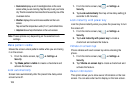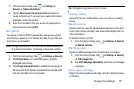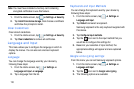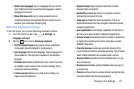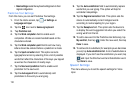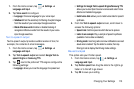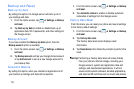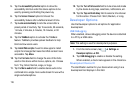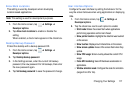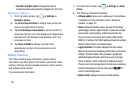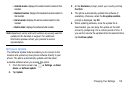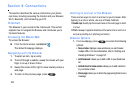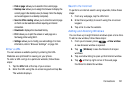114
Backup and Reset
Back up my data
By setting this option, the Google server will back up all of
your settings and data.
1. From the Home screen, tap ➔
Settings
➔
Backup
and reset
.
2. Tap
Back up my data
to enable or disable back up of
application data, WI-Fi passwords, and other settings to
the Google server.
Backup Account
If you have enabled the
Back up my data
option, then the
Backup account
option is available.
1. From the Home screen, tap ➔
Settings
➔
Backup
and reset
.
2. Tap
Backup account
and tap your Google Gmail account
or tap
Add account
to set up a new Google account for
your backup files.
Automatic Restore
By setting this option, when you reinstall an application all of
your backed up settings and data will be restored.
1. From the Home screen, tap ➔
Settings
➔
Backup
and reset
.
2. Tap
Automatic restore
to enable or disable automatic
restoration of settings from the Google server.
Factory Data Reset
From this menu you can reset your phone and sound settings
to the factory default settings.
1. From the Home screen, tap ➔
Settings
➔
Backup
and reset
.
2. Tap
Factory data reset
.
The Factory data reset screen displays reset
information.
3. Tap
Reset device
, then follow the prompts to perform the
reset.
Warning!
Performing a Factory data reset will erase all data
from your phone’s internal storage, including your
Google account, system and application data and
settings, and downloaded applications. It will not
erase current system software, bundled applications,
and external SD card files such as music and photos.