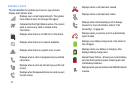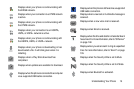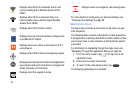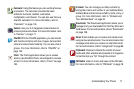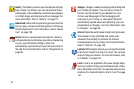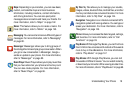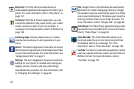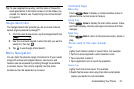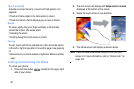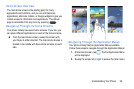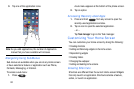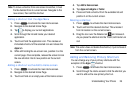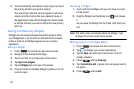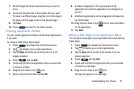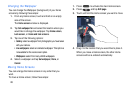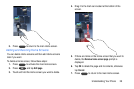22
Touch and Hold
Activate on-screen items by a touch and hold gesture. For
example:
•
Touch and hold a widget on the home screen to move it.
•
Touch and hold on a field to display a pop-up menu of options.
Swipe
To swipe, lightly drag your finger vertically or horizontally
across the screen. Use swipe when:
•
Unlocking the screen
•
Scrolling through the Home screen or a menu
Panning
To pan, touch and hold a selected icon, then move the device
to the left or right to reposition it to another page. Use panning
to:
•
Move icons on your Home screens or Application Menus to another
page.
Locking and Unlocking the Phone
To unlock your phone:
1. Press the lock button located on the upper right
side of your phone.
2. The lock screen will display with
Swipe screen to unlock
displayed at the bottom of the screen.
3. Swipe the touch screen in any direction.
4. The Home screen will display as shown above.
Note:
There are several additional ways you can lock your
screen. For more information, refer to “Screen lock” on
page 105.