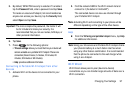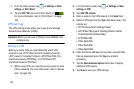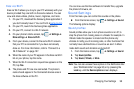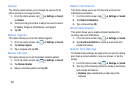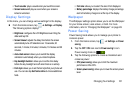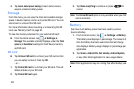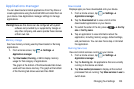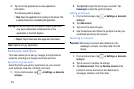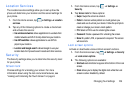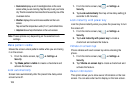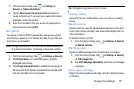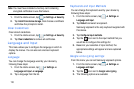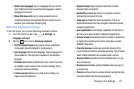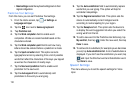Changing Your Settings 105
Location Services
The Location services settings allow you to set up how the
phone will determine your location and the sensor settings for
your phone.
1. From the Home screen, tap ➔
Settings
➔
Location
services
.
2. Tap any of the following options to create a checkmark
and activate the service:
• Use wireless networks
: allows applications to use data from
mobile networks and Wi-Fi to help determine your location.
• Use GPS satellites
: allows applications to use GPS to
pinpoint your location.
• Location and Google search
: allows Google to use your
location data for improved search results and other services.
Security
The Security settings allow you to determine the security level
for your phone.
Screen lock
Choose settings for unlocking your screen. For more
information about using the lock and unlock features, see
“Locking and Unlocking the Touch Screen” on page 6.
1. From the Home screen, tap ➔
Settings
➔
Security
.
2. Tap
Screen lock
for these options:
•Swipe
: Swipe the screen to unlock it.
•Pattern
: A screen unlock pattern is a touch gesture you
create and use to unlock your device. Follow the prompts to
create or change your screen unlock pattern.
•PN
: Select a PIN to use for unlocking the screen.
• Password
: Create a password for unlocking the screen.
•None
: No pattern, PIN, or password is required. The screen
will never lock.
Lock screen options
Activate or deactivates various Unlock screen functions.
1. From the Home screen, tap ➔
Settings
➔
Security
➔
Lock screen options
.
2. The following options are available:
•Shortcuts
sets shortcuts to appear at the bottom of the Lock
screen.
•Clock
allows you to display the digital clock while the Lock
screen is active. Enabled by default.