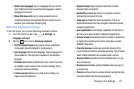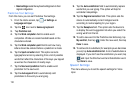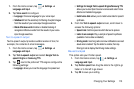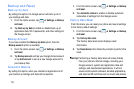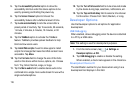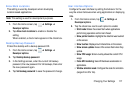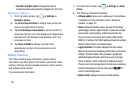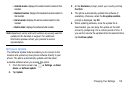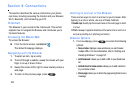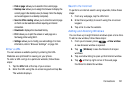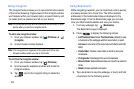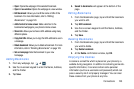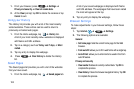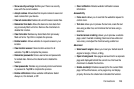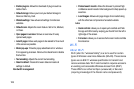Changing Your Settings 119
• Android version
: displays the android version loaded on this
handset.
• Baseband version
: displays the baseband version loaded on
this handset.
• Kernel version
: displays the kernel version loaded on this
handset.
• Build number
: displays the software build number.
Note:
Baseband, kernal and build numbers are usually used for
updates to the handset or support. For additional
information please contact your provider’s service
representative.
Software Update
The Software Update feature enables you to connect to the
network and upload any new phone software directly to your
phone. The phone automatically updates with the latest
available software when you access this option.
1. From the Home screen, tap ➔
Settings
➔
About
device
➔
Software update
.
2. Tap
Update
.
3. At the
Disclaimer
prompt, select your country and tap
Confirm.
4. The phone automatically updates the software (if
available), otherwise, when the
No update available
prompt is displayed, tap
OK
.
5. When updating software, once the update file is
downloaded, you can delay the update on the start
screen by postponing it for a certain period of time. If
you want to resume the update before the selected time,
tap
Continue update
.