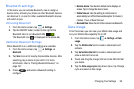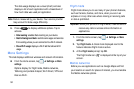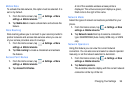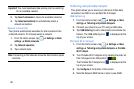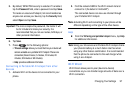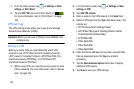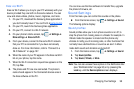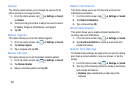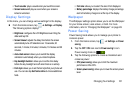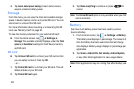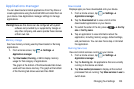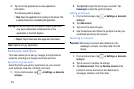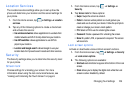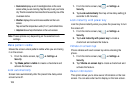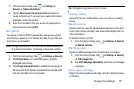Changing Your Settings 101
• Touch sounds
: plays a sound when you touch the screen.
• Screen lock sound
: plays a sound when your screen is
locked or unlocked.
Display Settings
In this menu, you can change various settings for the display.
Ⅲ
From the Home screen, tap ➔
Settings
➔
Display
.
The following options display:
•Brightness
: configures the LCD Brightness level. Drag the
slider and tap OK.
• Screen timeout
: adjusts the delay time before the screen
automatically turns off. Selections are: 15 seconds, 30
seconds, 1 minute, 2 minutes, 5 minutes, 10 minutes and 30
minutes.
• Auto-rotate screen
: allows you to switch the display
orientation automatically when you rotate the phone.
• Key backlight duration
: allows you to set the time delay
before the key backlight turns off when there is no activity.
• Font style
: allows you to set the font style that your phone will
use. You can also tap
Get fonts online
to choose additional
fonts.
•Font size
: allows you to select the size of font displayed.
• Battery percentage
: displays the battery charge percentage
next to the battery charge icon at the top of the display.
Wallpaper
The Wallpaper settings option allows you to set the Wallpaper
for your Home screen, Lock screen, or both. For more
information, refer to “Changing the Wallpaper” on page 28.
Power Saving
Power Saving mode allows you to manage your phone to
conserve power.
1. From the Home screen, tap ➔
Settings
➔
Power
saving
.
2. Tap the
OFF / ON
icon next to
Power saving
to turn
Power saving mode on .
3. Tap the following options to create a checkmark and
conserve power:
• CPU power saving
: allows you to limit the maximum
performance of the CPU.
• Screen power saving
: allows you to lower the screen power
level.