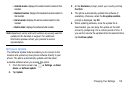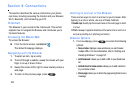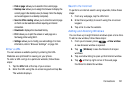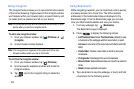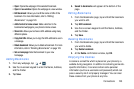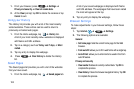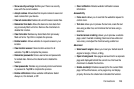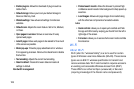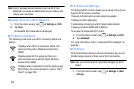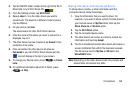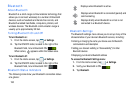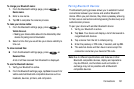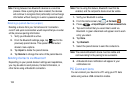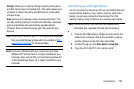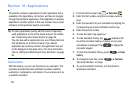Connections 127
Turning Wi-Fi On
By default, your device’s Wi-Fi feature is turned off. Turning
Wi-Fi on makes your device able to discover and connect to
compatible in-range WAPs.
1. From the Home screen, tap ➔
Settings
.
2. Tap the ON/OFF slider, located to the right of the Wi-Fi
field, to turn Wi-Fi ON .
Connect to a Wi-Fi Network
1. From the Home screen, tap ➔
Settings
➔
Wi-Fi
.
The names of detected Wi-Fi networks and their
security settings (Open or Secured) are displayed in the
Wi-Fi networks section.
2. Tap the network you want to access.
Note:
When you select an open network, you will be
automatically connected to the network.
3. Enter a wireless password if necessary.
Manually add your new network connection
1. At the bottom of the network list, tap
Add Wi-Fi network
.
2. Enter the
Network SS D
. This is the name of your
Wireless Access Point.
3. Tap the
Security
field and select a security option. This
must match the current security setting on your target
WAP.
4. If secured, you will also need to enter your WAP’s
password.
5. Tap
Save
to store the new information and connect to
your target WAP.
Note:
The next time your device connects to a previously
accessed or secured wireless network, you are not
prompted to enter the WAP key again, unless you reset
your device back to its factory default settings.
Turning Wi-Fi Off
1. From the Home screen, tap ➔
Settings
.
2. Tap the ON/OFF slider, located to the right of the Wi-Fi
field, to turn Wi-Fi OFF .