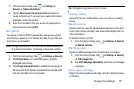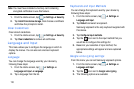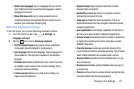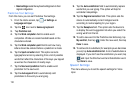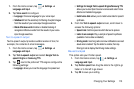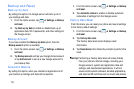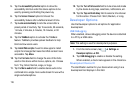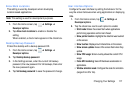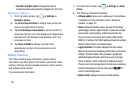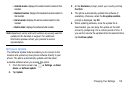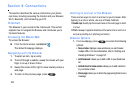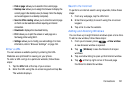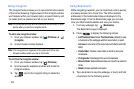Changing Your Settings 115
Date and Time
This menu allows you to change the current time and date
displayed.
1. From the Home screen, tap ➔
Settings
➔
Date and
time
.
2. Tap
Automatic date and time
to allow the network to set
the date and time.
3. Tap
Automatic time zone
to allow the network to set the
time zone.
Important!
Deactivate
Automatic date and time
to manually set
the date and time options listed below.
4. Tap
Set date
and tap the up and down arrows to set the
Month
,
Day
, and
Year
then tap
Set
.
5. Tap
Set time
and tap the up and down arrows to set the
Hour
,
Minute
, and
PM
/
AM
, then tap
Set
.
6. Tap
Select time zone
, then tap a time zone.
7. To use 24-hour time format rather than the default 12-
hour format, tap Use 24-hour format.
8. Tap
Select date format
and tap the date format type.
Accessibility
Accessibility services are special features to make using the
device easier for those with certain physical disabilities. Use
the Accessibility settings to activate these services.
Note:
You can download accessibility applications from
Play Store and manage their use here.
1. From the Home screen, tap ➔
Settings
➔
Accessibility
.
2. Tap the
Auto-rotate screen
to automatically rotate the
screen from landscape to portrait when you rotate your
phone.
3. Tap the
Speak passwords
option to activate this feature
which reads out password information.
4. Tap Call answering/ending.
•
Ta p
Answering key
to accept incoming calls by pressing the
home key.
•
Ta p
The power key ends calls
if you want to press the
power key to end calls. This will not turn off the screen.