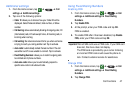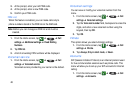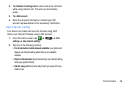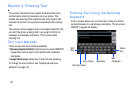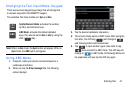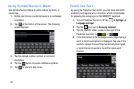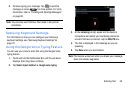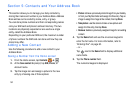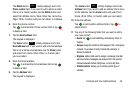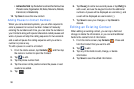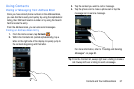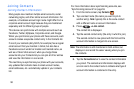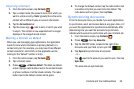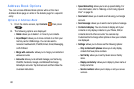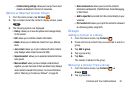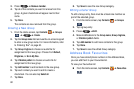Contacts and Your Address Book 55
The
Mobile
button initially displays next to the
Phone number
field. If you want to add a phone number
that is not a mobile number, tap the
Mobile
button and
select from Mobile, Home, Work, Work Fax, Home Fax,
Pager, Other, Custom (add your own label), or Callback.
6. Enter the phone number.
Tap
to add another Phone number field or tap
to delete a field.
7. Tap the
Email address
field.
The keypad is displayed.
The
Home
button initially displays next to the
Email address
field. If you want to add an Email address
that is not a Home email address, tap the
Home
button
and select from Home, Work, Other, or Custom (add
your own label).
8. Enter the Email address.
Tap
to add another Email address field or tap
to delete a field.
9. Tap the
Address
field.
The keypad is displayed.
The
Home
button initially displays next to the
Address
field. If you want to add an address that is not a
Home address, tap the
Home
button and select from
Home, Work, Other, or Custom (add your own label).
10. Enter the address.
Tap
to add another address field or tap to
delete a field.
11. Tap any of the following fields that you want to add to
your new contact:
• Events
: tap to add a Birthday, Anniversary, Other, or
Custom.
•Groups
: assign the contact to Not assigned, ICE - emergency
contacts, Co-workers, Family, Friends, My contacts, or
Starred in Android.
•Ringtone
: adds a field used to assign a message tone that
will sound when messages are received from this contact.
Choose between Default, Ringtones, or Go to My files.
• Vibration pattern
: allows you to set the specific type of
vibration.
Mobile
Home
Home