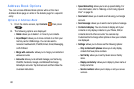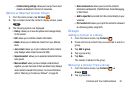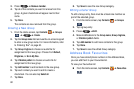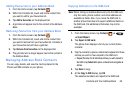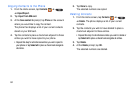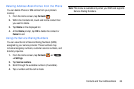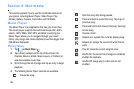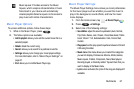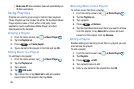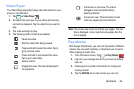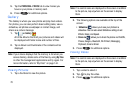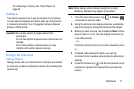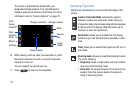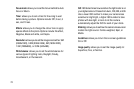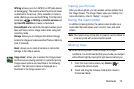68
• Music auto off
: when activated, music will automatically turn
off after a set interval.
Using Playlists
Playlists are used to group songs in lists for later playback.
These Playlists can be created via either the handset’s Music
Player options menu or from within a 3rd party music
application (such as Windows Media Player) and then
downloaded to the handset.
Creating a Playlist
1. From the Home screen, tap ➔
Music Player
2. Ta
p the
Playlists
tab.
3. Press ➔
Create playlist
.
4. Type a name for this playlist in the field and tap
OK
.
Adding Music to a Playlist
To add files to the playlist:
1. From the Home screen, tap ➔
Music Player
2. Ta
p the
Playlists
tab.
3. Tap a playlist.
4. Tap
Add music
.
5. Tap a music file, or tap
Select all
to add all available
music tracks to this playlist, then tap
Done
.
Removing Music from a Playlist
To remove music files from a playlist:
1. From the Home screen, tap ➔
Music Player
.
2. Tap the
Playlists
tab.
3. Tap a playlist.
4. Press ➔
Remove
.
5. Tap the checkbox beside each track you want to remove
from this playlist, or tap
Select all
to remove all music
tracks from this playlist, then tap
Remove
.
Editing a Playlist
Besides adding and removing music files in a playlist, you can
also rename the playlist.
To edit a playlist:
1. From the Home screen, tap ➔
Music Player
.
2. Tap
Playlists
.
3. Press ➔
Edit
.
4. Tap a playlist name to edit.
5. Enter a new name for the playlist then tap
OK
.