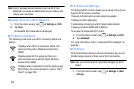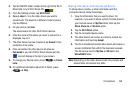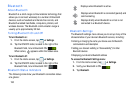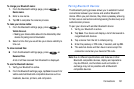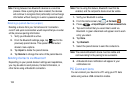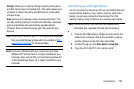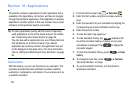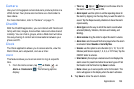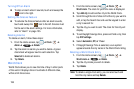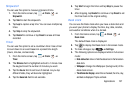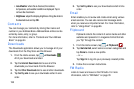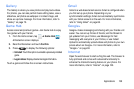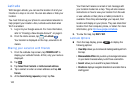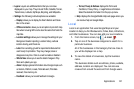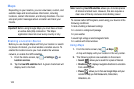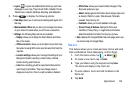136
Turning Off an Alarm
Ⅲ
To stop an alarm when it sounds, touch and sweep the
icon to the right.
Setting the Snooze Feature
Ⅲ
To activate the Snooze feature after an alarm sounds,
touch and sweep the icon to the left. Snooze must
first be set in the alarm settings. For more information,
refer to “Alarm” on page 135.
Deleting Alarms
To delete an alarm, follow these steps:
1. From the Home screen, tap ➔
Clock
➔
Alarm
➔
➔
Delete
.
2. Tap the alarm or alarms you wish to delete. A green
checkmark will appear next to each selection. Tap
Select all
to delete all alarms.
3. Tap
Delete
.
World Clock
World Clock allows you to view the time of day in other parts
of the world. It displays time in hundreds of different cities,
within all 24 time zones.
1. From the Home screen, tap ➔
Clock
➔
World clock
. The clock for your time zone is displayed.
2. Tap
Add city
to add another city to the World Clock.
3. Scroll through the list of cities to find the city you want to
add, or tap the Search bar and use the keypad to enter
a city to search for.
4. Tap the city you want to add. The clock for that city will
display.
5. To set Daylight Savings time, press and hold a city, then
tap
DST settings
.
6. Select
Automatic
,
Off
,
or 1 hour
.
7. If Daylight Savings Time is selected, a sun symbol
appears beside the city name in the World Clock listing.
Deleting a World Clock Entry
1. From the Home screen, tap ➔
Clock
➔
World clock
➔
➔
Delete
.
2. Tap the city clocks you wish to delete.
3. Tap
Delete
.
Note:
To delete a single clock entry, you can also touch and
hold the city name and tap Delete.
Z
Z