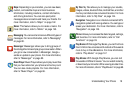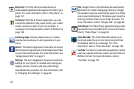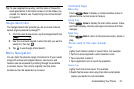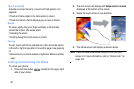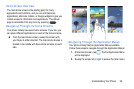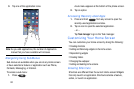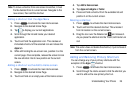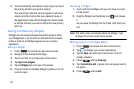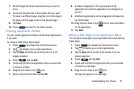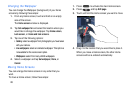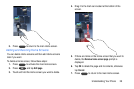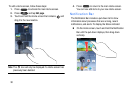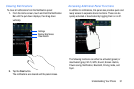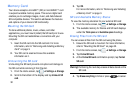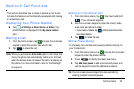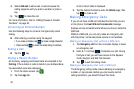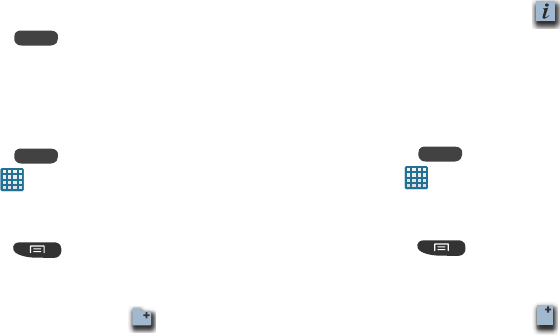
Understanding Your Phone 27
7. Scroll through the list and locate the icon you wish to
move.
8. Touch and drag the icon to the position that you want.
To move to a different page, drag the icon to the edge of
the page until the page scrolls to the desired page.
9. Tap
Save
.
10. Press to return to the Home screen.
Creating Application Folders
You can create application folders to hold similar applications
if you wish.
To create a folder follow these steps:
1. Press to activate the main Home screen.
2. Tap to display your current applications.
3. Tap the
Apps
tab at the top of the screen if it is not
already selected.
4. Press
and tap
Edit
.
5. Touch and hold the first application that you would like
to move to a folder.
6. Drag the icon down to the
icon.
7. Enter a name for the folder and tap OK.
8. A folder is displayed in the original place of the
application icon with the application icon displayed on
top of it.
9. Additional applications can be dragged and dropped on
top of the folder.
10. Drag the icon down to the
icon to view information
on the application.
11. Tap
Save
.
Adding a New Page to the Application Menu
You can add a new page to your application menu by following
these steps:
1. Press to activate the main Home screen.
2. Tap to display your current applications.
3. Tap the
Apps
tab at the top of the screen if it is not
already selected.
4. Press
and tap
Edit
.
5. Touch and hold the first application that you would like
to move to a new page.
6. Drag the icon down to the
icon.
The app will appear on a new page.