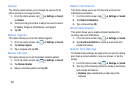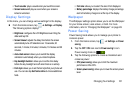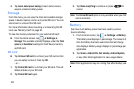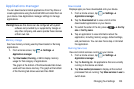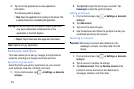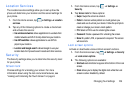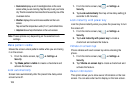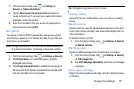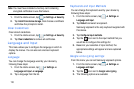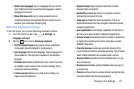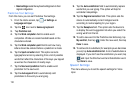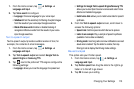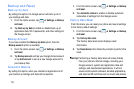108
SIM card lock
Prevent another user from using your SIM card to make
unauthorized calls or from accessing information stored on
your SIM card by protecting the information using a PIN code.
When enabled, your phone will ask for a PIN number each
time you use the phone. Using this option you can also
change your SIM PIN number.
1. From the Home screen, tap ➔
Settings
➔
Security
.
2. Tap
Set up SIM card lock
.
3. Tap
Lock S M card
, enter your SIM PIN code, then tap
OK
.
Note:
You must activate Lock SIM card before you can change
your SIM PIN code.
4. Tap
Change S M P N
.
5. Enter your old SIM PIN code and tap
OK
.
6. Enter your new SIM PIN code and tap
OK
.
7. Re-type your new SIM PIN code and tap
OK
.
Make passwords visible
When enabled, password characters display briefly as you
touch them while entering passwords.
1. From the Home screen, tap ➔
Settings
➔
Security
.
2. Tap
Make passwords visible
to create a checkmark and
enable or disable the display of password characters.
Device Administration
The Device Administration feature allows you to select one or
more administration applications that control your device for
security purposes (for example, if your phone is lost of stolen).
These applications enforce remote or local device security
policies.
Some of the features a device administration application might
control are:
•
Setting the number of failed password attempts before the device is
restored to factory settings.
•
Automatically locking the device.
•
Restoring factory settings on the device.
Note:
If a device uses multiple enabled administration
applications, the strictest policy is enforced.
1. From the Home screen, tap ➔
Settings
➔
Security
.
2. Tap
Device administrators
.