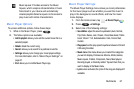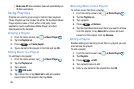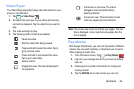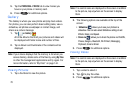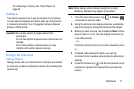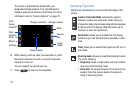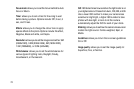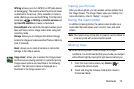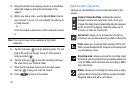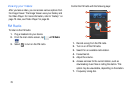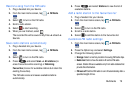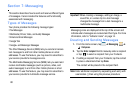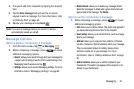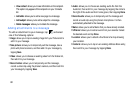Multimedia 75
Viewing your Pictures
After you take a photo, you can access various options from
the Image Viewer. The Image Viewer uses your Gallery. For
more information, refer to “Gallery” on page 70.
Using the Camcorder
In addition to taking photos, the camera also doubles as a
camcorder that also allows you to record, view, and send
videos.
Note:
The camera may not be able to properly record videos to
a memory card with a slow transfer speed.
Shooting Video
Tip:
When shooting video in direct sunlight or in bright
conditions, it is recommended that you provide your subject
with sufficient light by having the light source behind you.
1. From the main Home screen, tap
Camera
to
activate the camera mode.
2. Touch and drag the Camera mode button down to
Camcorder Mode.
GPS tag
: allows you to turn GPS On or Off (also known
as Geotagging). The location where the picture is taken
is attached to the picture. (Only available in Camera
mode.) Before you can use the GPS tag, from the Home
screen tap ➔
Settings
➔
Location services
and
tap
Use GPS satellites
to create a checkmark.
Save as flipped
: when set to On, this option allows you to
take and save a mirror-image video when using self-
recording mode.
Storage
: allows you to configure the default storage
location for images or videos as either Phone or Memory
card (if inserted).
Reset
: allows you to reset all camera or camcorder
settings to the default values.
Image viewer
: allows you to access the Image viewer
and the various viewing options for a selected picture.
Image viewer options are described in the following
section. The last picture taken is displayed as a
thumbnail in the Image viewer icon.