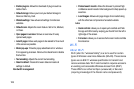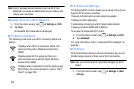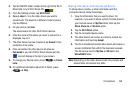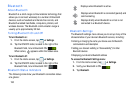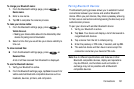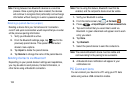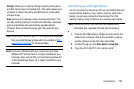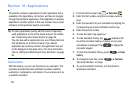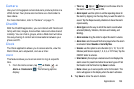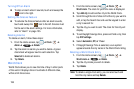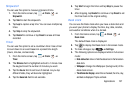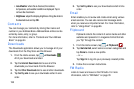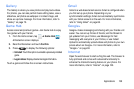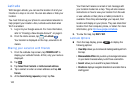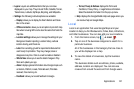134
Section 10: Applications
This section contains a description of each application that is
available in the Apps Menu, its function, and how to navigate
through that particular application. If the application is already
described in another section of this user manual, then a cross
reference to that particular section is provided.
Tip:
To open applications quickly, add the icons of frequently-
used applications to one of the Home screens. For details,
see “Customizing Your Home Screen” on page 24.
You can also add an application icon as a Primary Shortcut
that will display on all Home screens. If you add an
application as a primary shortcut, the application icon will
not be displayed in the Apps menu. For more information,
refer to “Adding and Removing Primary Shortcuts” on page
25.
Calculator
With this feature, you can use the phone as a calculator. The
calculator provides the basic arithmetic functions: addition,
subtraction, multiplication, and division. You can also use it as
a scientific calculator.
1. From the Home screen, tap ➔
Calculator
.
2. Enter the first number using the on-screen numeric
keys.
3. Enter the operation for your calculation by tapping the
corresponding on-screen arithmetic function key.
4. Enter the second number.
5. To view the result, tap equals (
=
).
6. To view calculator history, tap
located at the
top of the calculator buttons. A history of your past
calculations is displayed. Tap to display the
calculator keypad.
7. To clear the calculator history, press
➔
Clear
history
.
8. To change the text size, press
➔
Text size
.
Tap Small, Medium, or Large.
9. To use the scientific functions, turn the phone to
landscape orientation.