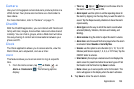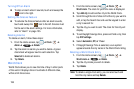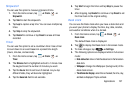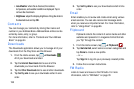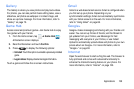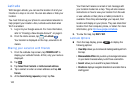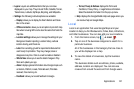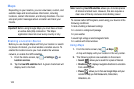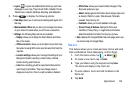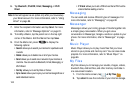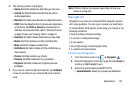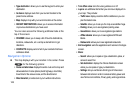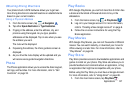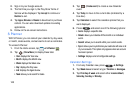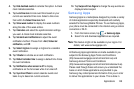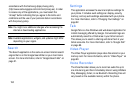Applications 143
• Layers
: Layers are additional items that you can have
displayed on your map. They include Traffic, Satellite, Terrain,
Transit Lines, Latitude, My Maps, Bicycling, and Wikipedia.
3. Press to display the following options:
•Clear Map
: allows you to remove all markings and layers from
the map.
• Make available offline:
lets you store up to six large metro areas
on your device for access when you don't have a connection.
•Settings
: the following Map options are available:
–
Display
: allows you to display the Zoom Buttons and Scale
Bar on the screen.
–
Offline and cache
: allows you to set options to pre-fetch map
tiles when not using WiFi and to clear the cache that holds the
map tiles.
–
Location settings
: allows you to manage the settings for your
Background location reporting, Location history, Latitude
location sharing, and Check-ins.
–
Labs
: this is a testing ground for experimental features that
aren’t ready for primetime. They may change, break or
disappear at any time. Click on a Lab to enable or disable it.
–
What’s New
: allows you to see the latest changes in Play
Store and update your app.
–
About
: displays general information about Google maps such
as Version, Platform, Locale, Total data sent, Total data
received, Free memory, etc.
–
Feedback
: allows you to send feedback to Google.
–
Terms, Privacy & Notices
: displays the Terms and
Conditions, Privacy Policy, o r Legal Notices information.
Select the desired information from the pop-up menu.
•Help
: displays the Google Mobile Help web page where you
can receive help on Google Maps.
Memo
This feature allows you to create and save memos and send
them via Bluetooth, Email, Messaging, or Wi-Fi Direct.
1. From the Home screen, tap ➔
Memo
.
2. To create a new memo, tap +
Create
.
3. Type your Memo using the keypad and tap
Save
.
The memo will display in the memo list.
4. To send a Memo, touch and hold the Memo in the
Memo list.
5. Tap
Send
.