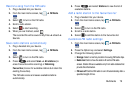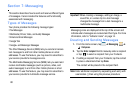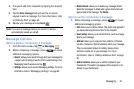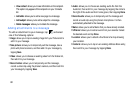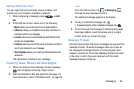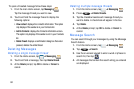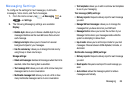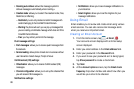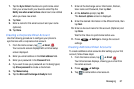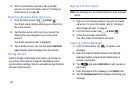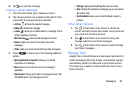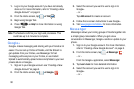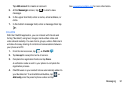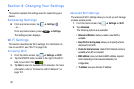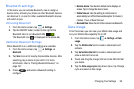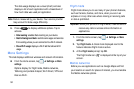Messaging 87
7. Tap the Sync Email checkbox to synchronize email
from your account with your device’s email.Tap the
Notify me when email arrives check box to be notified
when you have new email.
8. Tap
Next
.
9. Enter a name for this email account and your name
(optional).
10. Tap
Done
.
Creating a Corporate Email Account
Use the following procedure to configure your phone to
synchronize with a corporate email account.
1. From the Home screen, tap
➔
Email
.
Your accounts screen displays with an Email setup
screen displayed.
2. Enter you email address in the
Email
address
field.
3. Enter your password in the
Password
field.
4. If you want to see your password as it is being typed,
tap
Show password
to create a checkmark.
5. Tap
Manual setup
.
6. Tap the
Microsoft Exchange ActiveSync
field.
7. Enter all the Exchange server information, Domain,
User name and Password, then tap
Next
.
8. At the
Activation
prompt, tap
OK
.
The
Account options
screen is displayed.
9. Enter the desired information in the different fields, then
tap
Next
.
10. Enter an Account name for this account (Optional) and
tap
Done
.
Wait for the Inbox to synchronize before use.
11. Press ➔
Settings
to change the account
settings.
Creating Additional Email Accounts
To create additional email accounts after setting up your first
account, follow these steps:
1. From the Home screen, tap
➔
Email
.
Your Email screen displays, showing your email from
the active account.
2. Press ➔
Settings
.
3. Tap to add another email account.