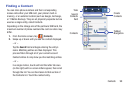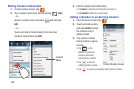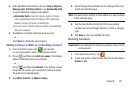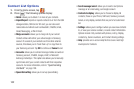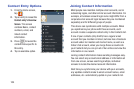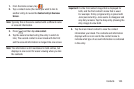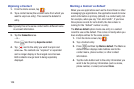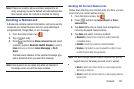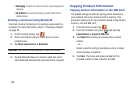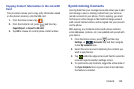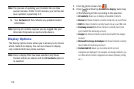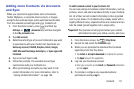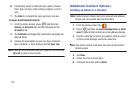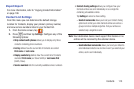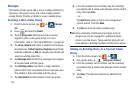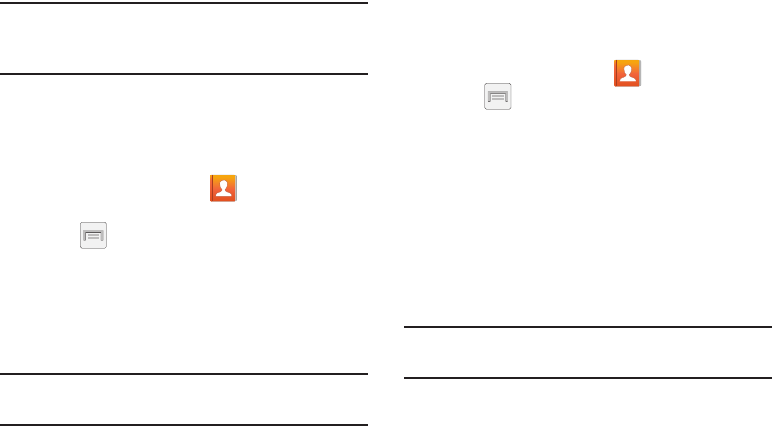
Contacts 107
Note:
If there are multiple phone numbers assigned to an
entry, assigning one as the default will automatically dial
that number when the contact is selected for dialing.
Sending a Namecard
A Namecard contains contact information, and can be sent to
recipients as a Virtual Business Card (V-card) attachment
using Bluetooth, Google Mail, or as a message.
1. From the Home screen, tap .
2. Tap a Contact entry.
3. Press and then tap
Share namecard via
and select
a delivery method:
Bluetooth
,
ChatON
,
Dropbox
(if enabled),
Email
(Exchange or Internet),
Gmail
,
Messaging
, or
Wi-Fi
Direct
.
The Namecard attaches to the selected message type
and is delivered when you send the message.
Note:
Email appears as an option only after an Internet or
Exchange email account has been created.
Sending All Current Namecards
Rather than selecting once Contact entry at a time, you can
send all of your current entries at once.
1. From the Home screen, tap .
2. Press and then tap
Import/Export
➔
Share
namecard via
.
3. Tap
Select all
to place a check mark alongside all
currently displayed Contact entries.
4. Tap
Done
and select a delivery method:
• Bluetooth
to transmit the contacts to another Bluetooth-
compatible device.
•ChatON
to send the contacts to selected buddies.
•Dropbox
, if activated, is used to upload the entries to your
remote Dropbox Web storage location.
Note:
The Web storage Upload feature requires that you be
logged into your Samsung account prior to upload.
•Email
to attach the contact cards to a new outgoing email
(Exchange or Internet).
•Gmail
to attach the contact cards to a new outgoing Internet-
based email.