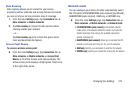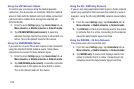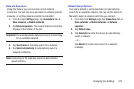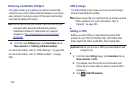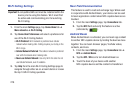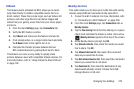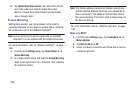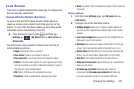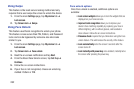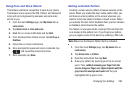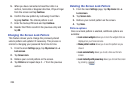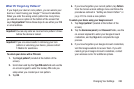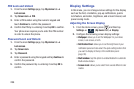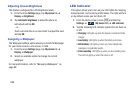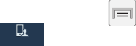
Changing Your Settings 281
Lock Screen
This menu contains features that allows you to configure the
device’s security parameters.
Screen Unlock Pattern Overview
To secure data and limit phone access, set the phone to
require a screen unlock pattern each time you turn on the
device, or every time the phone wakes up from sleep mode
(when the screen automatically turns off).
Ⅲ
From the Home screen, press and then tap
Settings
➔ (
My device
tab) ➔
Lock screen
➔
Screen lock
.
The Screen lock menu allows to choose from a variety of
locking features such as:
•Swipe
: Swipe the screen to unlock it.
• Face unlock
: Look at your phone to unlock it.
• Face and voice
: Look at your phone and speak to unlock.
• Pattern
: A screen unlock pattern is a touch gesture you create
and use to unlock your device. Follow the prompts to create or
change your screen unlock pattern.
•PIN
: Select a PIN to use for unlocking the screen.
•Password
: Create a password for unlocking the screen.
•None
: No pattern, PIN, or password is required. The screen will
never lock.
Swipe options
1. From the main
Settings
page, tap
My device
tab ➔
Lock screen
.
2. Configure one of the following options.
• Multiple widgets
allows you to display multiple widgets on
your lock screen. Appears as an options after a lock mode is
enabled.
• Lock screen widgets
allows you to lock the widgets that are
displayed on your home screens.
•Shortcuts
sets shortcuts to appear at the bottom of the Lock
screen. Touch and slide the slider to the right to turn it on.
• Unlock effect
sets the effect you receive when unlocking the
phone. You can select None, Ripple effect, or Light effect.
• Help text
shows help information on the Lock screen.
• Wake up in lock screen
requires that you say a command to
wake-up your phone.
• Set wake-up command
designates your wake-up
commands. Tap
Set wake-up command
and follow the
on-screen prompts to create a new verbal command.
My device
My device