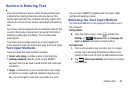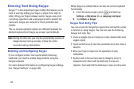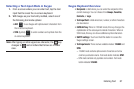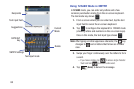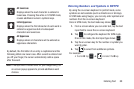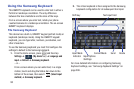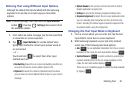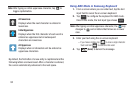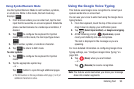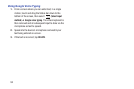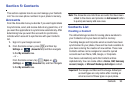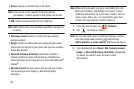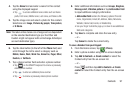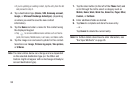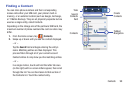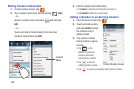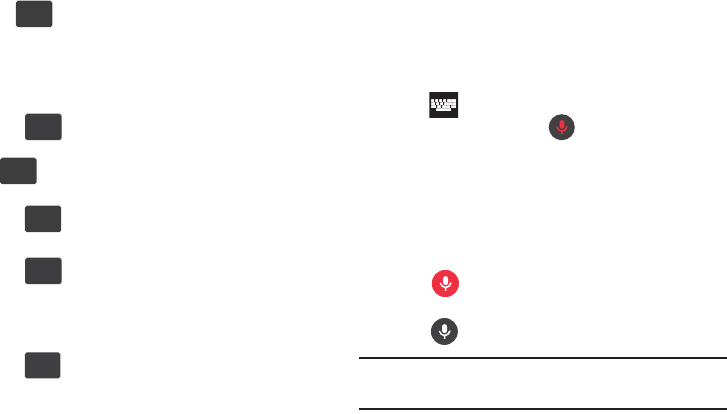
Entering Text 93
Using Symbol/Numeric Mode
Use the Symbol/Numeric Mode to add numbers, symbols,
or emoticons. While in this mode, the text mode key
displays .
1. From a screen where you can enter text, tap the text
input field to reveal the on-screen keyboard. Rotate the
phone counterclockwise to a landscape orientation, if
desired.
2. Tap to configure the keyboard for Symbol
mode. Once in this mode, the text input type shows
.
3. Tap a number, symbol, or emoticon character.
4. Tap to return to ABC mode.
To enter symbols:
1. Tap to configure the keyboard for Symbol
mode.
2. Tap the appropriate symbol key.
– or –
Tap button to cycle through additional pages.
•
The first number on this key indicates which page (1 or 2) of
additional characters is active.
Using the Google Voice Typing
This feature uses Google voice recognition to convert your
spoken words into on-screen text.
You can use your voice to enter text using the Google Voice
typing feature.
1. From the keyboard, touch the top of the screen and
drag it down to display your notification panel.
2. Tap (
Select input method
) ➔
Google voice typing
.
3. At the Listening prompt (
Speak now
), speak
clearly and distinctly into the microphone.
The text is displayed in the message as you are
speaking.
For more detailed information on configuring Google Voice
Typing settings, see “Configure Google Voice Typing” on
page 305.
4. Tap (
Done
) when you are finished.
– or –
Tap (
Resume
) to resume recognition.
Note:
The feature works best when you break your message
down into smaller segments.
ABC
ABC
Sym
Sym
ABC
ABC
ABC
ABC
Sym
Sym
1/2
1/2