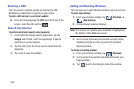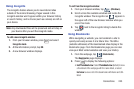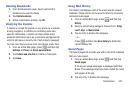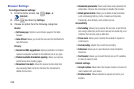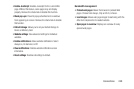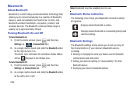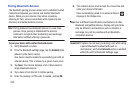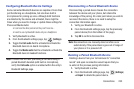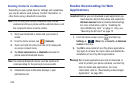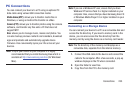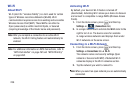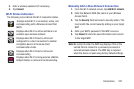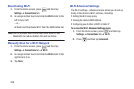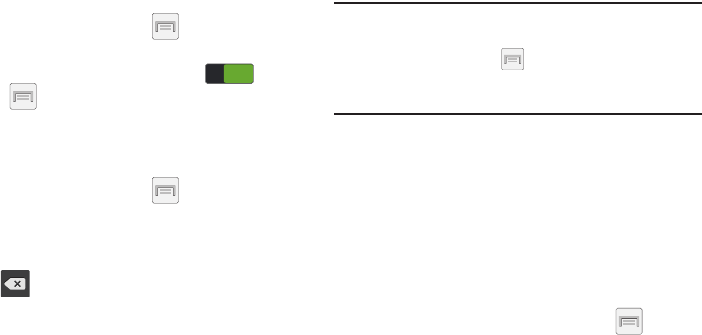
Connections 251
To access the Bluetooth Settings menu:
1. From the Home screen, press and then tap
Settings
➔
Connections
tab
➔
Bluetooth
.
2. Verify Bluetooth is active (indicated by ).
3. Press and tap the
Visibility timeout
,
Received files
,
and
Help
fields to set the options.
To change your Bluetooth name:
1. Verify Bluetooth is active.
2. From the Home screen, press and then tap
Settings
➔
More
tab
➔
About device
.
3. Tap the
Device name
field and use the on-screen
keyboard to edit the current device name.
4. Tap to erase the current device name and enter
a new name for this device using the keyboard.
5. Tap
OK
to confirm your setting.
To set visibility:
1. Verify your Bluetooth is active.
2. From the top of the Bluetooth settings page, toggle the
state of the visibility check mark. Activating this feature
enabled your device visible allows other devices to pair
and communicate.
Note:
Your device visibility is based on the time set within the
Visible time-out field (2 Minutes, 5 Minutes, 1 Hour, or
Never timeout). Press (
Menu
) ➔
Visibility timeout
.
This value appears as a countdown within this
Visibility
timeout
field.
To scan for Bluetooth devices:
1. Verify Bluetooth is active.
2. From the bottom of the Bluetooth settings page, tap
Scan
to search for visible external
Bluetooth-compatible devices such as headsets,
devices, printers, and computers.
To review your Bluetooth received files:
1. Verify Bluetooth is active.
2. From the Bluetooth settings page, press and then
tap
Received files
.
ON
ON