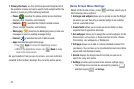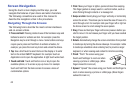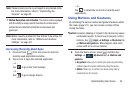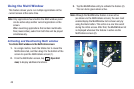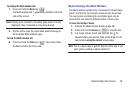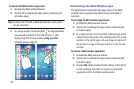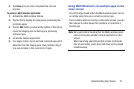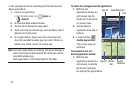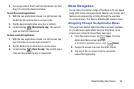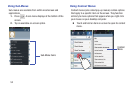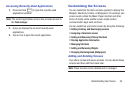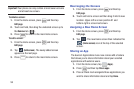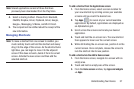50
To relocate the Multi window apps panel:
1. Activate the Multi window feature.
2. Tap the tab to display the apps panel (containing the
scrollable apps).
Note:
Its only when the tab is detached that the entire panel
can be relocated.
3. In a single motion, touch and hold for approximately
one-second to detach it from the screen (1), then
slowly drag it to its new location
along any other
available screen edge (2).
Customizing the Multi Window apps
The applications found within the apps panel of the Multi
window can be organized by either being rearranged or
removed.
To rearrange the Multi window applications:
1. Activate the Multi window feature.
2. Tap the tab to display the apps panel (containing the
scrollable apps).
3. In a single motion, touch and hold a desired app until it
detaches from the panel, then carefully drag it to a new
location in the list of apps. Lift your finger or stylus off
the screen to let go of the app and drop it into its new
location.
To remove a Multi window application:
1. Activate the Multi window feature.
2. Tap the tab to display the apps panel (containing the
scrollable apps).
3. Tap the
Edit
button (located at the bottom of the list) to
reveal a staging area that can house any removed
applications from the Multi window panel.