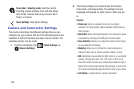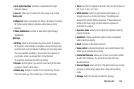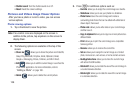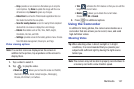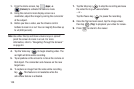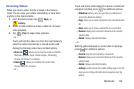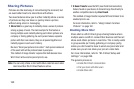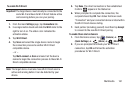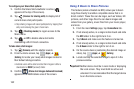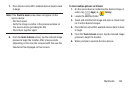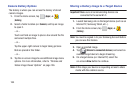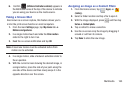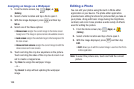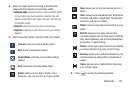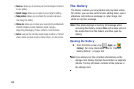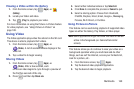162
To configure your Share Shot options:
1. Confirm the Share Shot viewfinder is active (
appears at the top of the screen).
2. Tap (
Devices for sharing with
) to display list of
current share shot participants.
•
Stop sharing images with select participants by tapping their
entry and removing the green check mark.
3. Tap (
Shooting modes
) to regain access to the
Share menu.
4. Tap ➔
Off
to disable share shot while
maintaining a Wi-Fi Direct connection.
To take share shot images:
1. Tap (
Camera
) until the shutter sounds.
2. From the Home screen, tap (
Apps
)
➔
(
Gallery
) to locate your newly shot images located in
their default storage location.
•
External users will be able to locate their images in either a
downloaded or
RECV
(received) folder.
3. Confirm (
Share shot images delivered/received
)
appears in the Notifications area of the screen.
Using S Beam to Share Pictures
This feature (when activated via NFC) allows you to beam
large files directly to another compatible device that is in
direct contact. These files can be larger, such as Videos, HD
pictures, and other large files.You can beam images and
videos from your gallery, music files from your music player,
and more.
1. From the main
Settings
page, tap
Connections
tab.
2. If not already active, in a single motion touch and slide
the
NFC
slider to the right to turn it on.
3. Tap
S Beam
and make sure the feature is turned on.
4. If not already active, in a single motion touch and slide
the
S Beam
slider to the right to turn it on.
5. On the source device (containing the desired image or
video), tap (
Apps
)
➔ (
Gallery
).
6. Locate and tap the selected image to open it in the
preview window.
Important!
Neither device must be in Lock mode or displaying
the Lock screen. They must both be active and
unlocked. It is recommended that the target device
be on the Home screen.