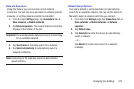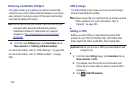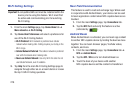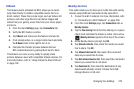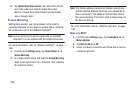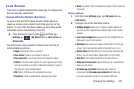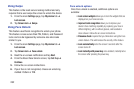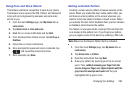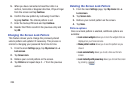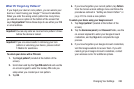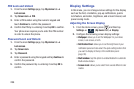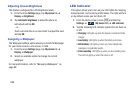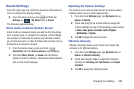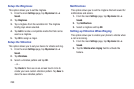Changing Your Settings 283
Using Face and Voice Unlock
This feature used facial recognition to unlock your phone.
This feature is less secure than PIN, Pattern, and Password
locks and can be bypassed by someone else who looks
similar to you.
1. From the main
Settings
page, tap
My device
tab ➔
Lock screen
.
2. Tap
Screen lock
➔
Face and voice
.
3. Read the on-screen notification and tap
Next
.
4. From the About Face Unlock screen, tap
Set it up
➔
Continue
.
5. Follow the on-screen instructions.
6. Once prompted to speak and unlock command, tap
and repeat the phrase four times.
7. Once complete, tap
Done
.
Setting an Unlock Pattern
Creating a screen unlock pattern increases security on the
phone. When you enable the User visible pattern field, you
will draw an unlock pattern on the screen whenever you
want to unlock the phone’s buttons or touch screen. When
you activate the User tactile feedback field, you feel vibration
as feedback while drawing the pattern.
The feature is now paired with a backup PIN code that acts
as a backup to the pattern lock. If you forget your pattern,
you can regain access to the device by entering a PIN code.
Note:
Make sure the Require Pattern field is activated.
1. From the main
Settings
page, tap
My device
tab ➔
Lock screen
.
2. Tap
Screen lock
➔
Pattern
.
3. Read the instructions then tap
Next
.
4. Draw your pattern by touching your first on-screen
point. Then,
without removing your finger from the
screen, drag your finger over adjacent points until the
gray trace line overlaps each point
and they are
highlighted with a green circle.