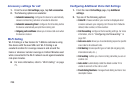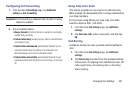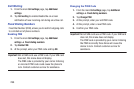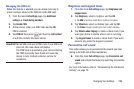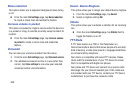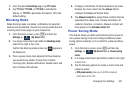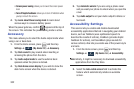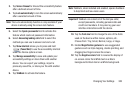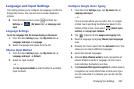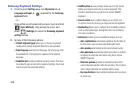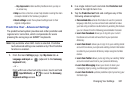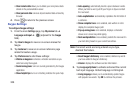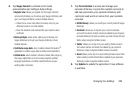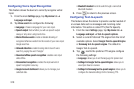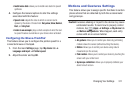304
13. Select
Color adjustment
to allow you to adjust the
display colors if you are color blind and have difficulty
reading the display because of the colors. Touch and
slide the slider to the right to turn it on. Follow the
on-screen instructions.
14. Tap
Accessibility shortcut
to allow you to quickly enable
accessibility features in 2 quick steps. Touch and slide
the slider to the right to turn it on. Follow the on-screen
instructions.
15. Tap the
Text-to-speech options
field to configure the
text to speech configuration parameters.
16. Tap the
Enhance web accessibility
field to allow apps to
install scripts from Google that make their Web content
more accessible.
17. Use the
Sound balance
field to allow you to use the
slider to set the Left and Right balance when using a
stereo device.
18. Tap the
Mono audio
field to enable stereo audio to be
compressed into a single mono audio stream for use
with a single earbud/earphone.
19. Tap the
Turn off all sounds
field to mute every sound
made by the device during taps, selections,
notifications, etc..
20. Tap
Flash notification
to allows you to set your camera
light to blink whenever you receive a notification.
21. Enable the
Assistant menu
to allow you to improve the
device accessibility for users with reduced dexterity.
Touch and slide the slider to the right to turn it on.
Follow the on-screen instructions.
22. Tap the
Tap and hold delay
field to select a time interval
for this action. Choose from: Short, Medium, or Long.
23. Enable
Interaction control
to allows you to enable or
disable motions and screen timeout. You can also block
areas of the screen from touch interaction. Touch and
slide the slider to the right to turn it on. Follow the
on-screen instructions.