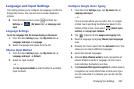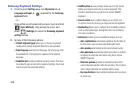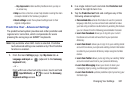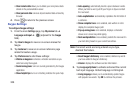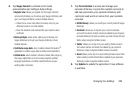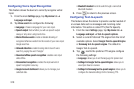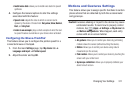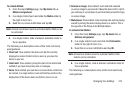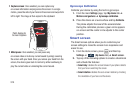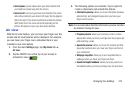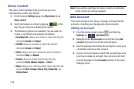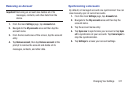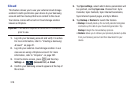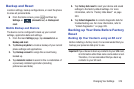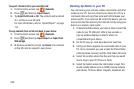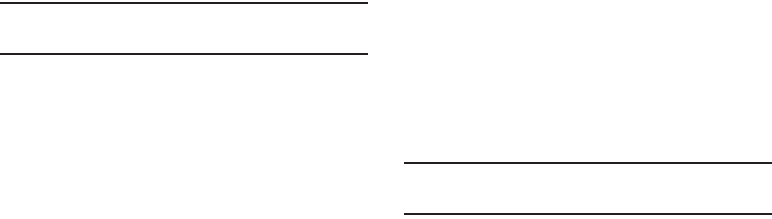
Changing Your Settings 313
To activate Motion:
1. From the main
Settings
page, tap
My device
tab ➔
Motions and gestures
.
2. In a single motion touch and slide the
Motion
slider to
the right to turn it on.
3. Read the on-screen notification and tap
OK
.
Note:
At least one feature must be activated before Motion can
be activated.
4. In a single motion, slide a feature’s activation slider to
the on position.
The following is a description some of the most commonly
used gestures:
•
Direct call
: Once enabled, the device will dial the currently
displayed on-screen Contact entry as soon as you place the
device to your ear.
•
Smart alert
: Once enabled, pickup the device to be alerted and
notified of you have missed any calls or messages.
•
Zoom
: Once enabled, you must be on a screen where content can
be zoomed. In a single motion, touch and hold two points on the
display then tilt the device back and forth to zoom in or out.
•
Browse an image
: Once enabled, touch and hold a desired
on-screen image to pan around it. Move the device left or right to
pan vertically or up and down to pan horizontally around the large
on-screen image.
•
Mute/pause
: Once enabled, mute incoming calls and any playing
sounds by turning the device display down on a surface. This is
the opposite of the Pickup to be Notified Gesture.
To activate Palm Motion:
1. From the main
Settings
page, tap
My device
tab ➔
Motions and gestures
.
2. In a single motion touch and slide the
Palm motion
slider to the right to turn it on.
3. Read the on-screen notification and tap
OK
.
Note:
At least one feature must be activated before Palm
motion can be activated.
4. In a single motion, slide a feature’s activation slider to
the on position.
The following is a description some of the most commonly
used gestures: