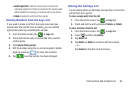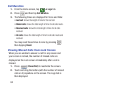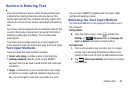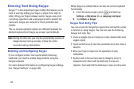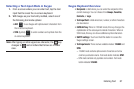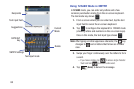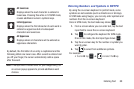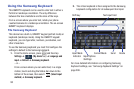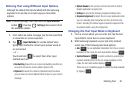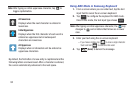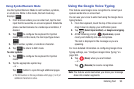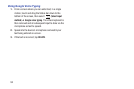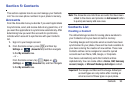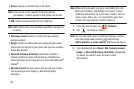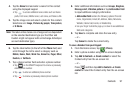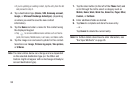Entering Text 91
Entering Text using Different Input Options
Although the default text input method with the Samsung
keyboard is to use the on-screen keys you have other
options.
Note:
To access settings, touch and hold the
Input Methods
button , then tap (
Settings
) then select it from
the available options.
1. From within an active message, tap the text input field
to reveal the on-screen keyboard.
2. Tap (
Input Methods
) to use the default Voice
typing input method to convert your spoken words to
on-screen text.
– or –
Touch and hold to select from other input
methods such as:
• Handwriting
to launch an on-screen handwriting area that can
be used to convert on-screen patterns (text) to text.
•Clipboard
to launch the device’s clipboard area from where
you can select a current clipboard item to place in your current
message.
• Optical Reader
to the camera and have the built-in Optical
Reader application recognize text.
•Settings
to access the Samsung keyboard settings menu.
• Keyboard alignment
to detach the on-screen keyboard so that
you can manually dock it anywhere on the current text entry
screen. Selecting the feature again redocks the keyboard into
its original location using the original size.
Changing the Text Input Mode in Keyboard
1. From a screen where you can enter text, tap the text
input field to reveal the on-screen keyboard.
2. With Samsung keyboard as your text entry method,
select one of the following text mode options:
•Abc
: to use alphabetic characters from the on-screen
keyboard. In this mode, the text mode button displays .
•Symbol/Numeric
: to enter numbers by pressing the
numbers selecting them on the on-screen keyboard. In this
mode, the text mode button displays .
There are up to 2 available pages of numeric symbols available
by tapping .
ABC
ABC
Sym
Sym
Sym
Sym
ABC
ABC
1/2
1/2