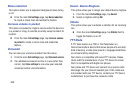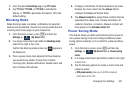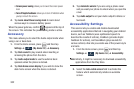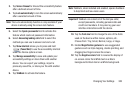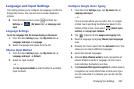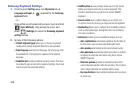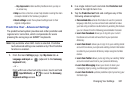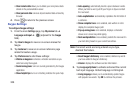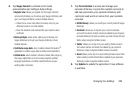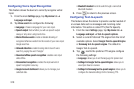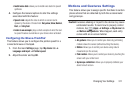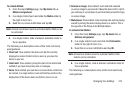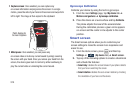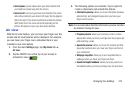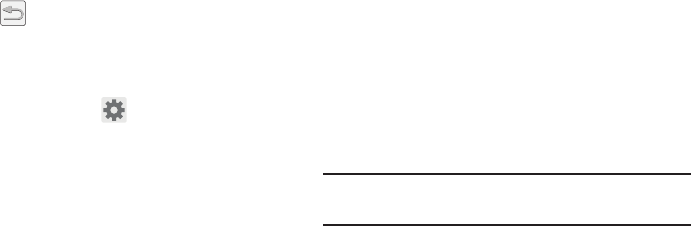
308
• Clear remote data
allows you to delete your anonymous data
stored on the personalization server.
• Clear personal data
removes all personalized data entered by
the user.
4. Press to return to the previous screen.
Swype Settings
To configure Swype settings:
1. From the main
Settings
page, tap
My device
tab ➔
Language and input
➔ (adjacent to the
Swype
field).
2. Tap
How to Swype
to view an on-screen manual for
Swype.
3. Tap
Gestures
to view an on-screen reference page
related to Gesture usage.
4. Tap
Preferences
to alter these settings:
• Vibrate on keypress
: activates a vibration sensation as you
enter text using the keypad.
• Sound on keypress
: turns on sounds generated by the Swype
application.
• Show helpful tips
: turns on a flashing indicator for quick help.
•Auto-spacing
: automatically inserts a space between words.
When you finish a word, just lift your finger or stylus and start
the next word.
• Auto-capitalization
: automatically capitalizes the first letter of
a sentence.
• Show complete trace
: once enabled, sets wether or not to
display the complete Swype path.
• Pop-up on keypress
: once enabled, displays a character
above an on-screen key while typing.
•Next word prediction
: once enabled, predicts the next word in
your text string based on your current text entries.
Note:
If incorrect words are being entered as you type,
disabled this feature.
• Reset Swype’s dictionary
: once enabled, deletes any words
you have added to Swype’s dictionary.
•Version
: displays the software version information.
5. Tap
Language Options
to activate and select the current
text input language. Default language is US English.
• Living language
: allows you to automatically update Swype
with popular new words. Tap
OK
to continue the process.