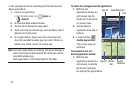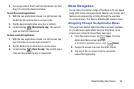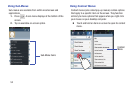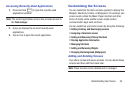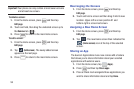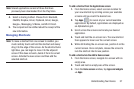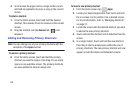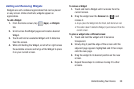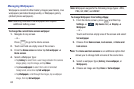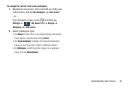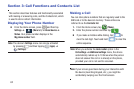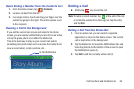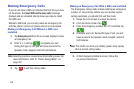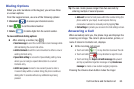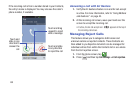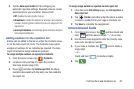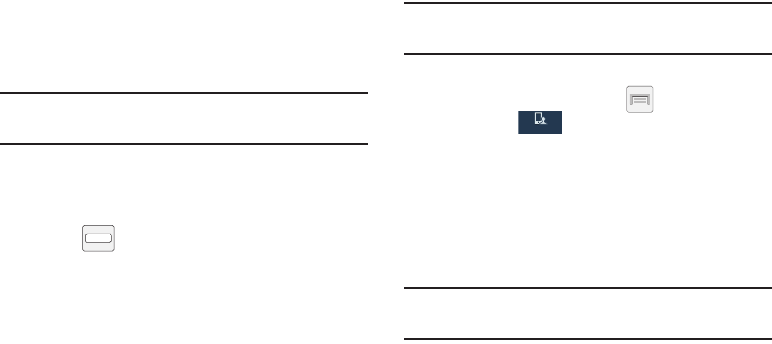
60
Managing Wallpapers
Wallpapers consist of either Gallery images (user taken), Live
wallpapers (animated backgrounds), or Wallpaper gallery
(default phone wallpapers).
Note:
Selecting animated Live wallpapers will require
additional battery power.
To change the current Home screen wallpaper:
1. Navigate to any screen.
– or –
Press to go to the Home screen.
2. Touch and hold an empty area of the screen.
3. From the
Home screen
window tap
Set wallpaper
➔
Home screen
.
4. Select a Wallpaper type:
•
Tap
Gallery
to select from a user image stored in the camera
image gallery, crop the image, and tap
Done
.
•
Tap
Live wallpapers
to select from a list of animated
backgrounds, once done tap
Set wallpaper
.
•
Tap
Wallpapers
, scroll through the images, tap a wallpaper
image, then tap
Set wallpaper
.
Note:
Wallpapers supports the following image types: JPEG,
PNG, GIF, BMP, and WBMP.
To change Wallpapers from Settings Menu:
1. From the Home screen, press and then tap
Settings
➔ (
My device
tab) ➔
Display
➔
Wallpaper
.
– or –
Touch and hold an empty area of the screen and select
Set wallpaper
.
2. Choose from
Home screen
,
Lock screen
, or
Home and
lock screen
.
Note:
The
Home and lock screens
is an additional option that
allows you to change both screens at the same time.
3. Select a wallpaper type (
Gallery
,
Live wallpaper
, or
Wallpapers
).
4. Choose an image and tap
Done
or
Set wallpaper
.
My device
My device