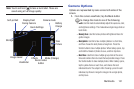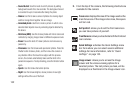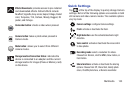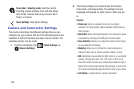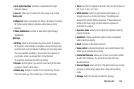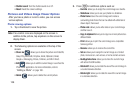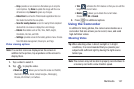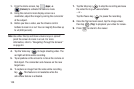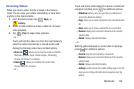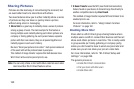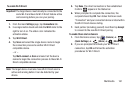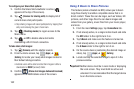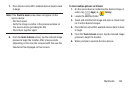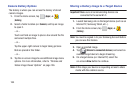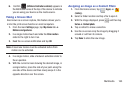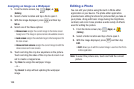Multimedia 159
Accessing Videos
When you shoot a video, the file is saved in the Camera
folder. You can view your videos immediately or view them
anytime in the Camera folder.
1. From the Home screen, tap (
Apps
)
➔
(
Gallery
).
2. Select a folder location and tap a video icon to begin
video playback.
3. Tap (
Play
) to begin video playback.
– or –
Touch and hold the video icon from the main Gallery to
select the video (indicated by a colored border) and
display the following video menu context options:
•Share via
: allows you to share the video via ChatON,
Bluetooth, Dropbox, Email, Gmail, Google+, Messaging,
Picassa, Wi-Fi Direct, or YouTube.
• Delete
: allows you to delete the current video.
Choose either OK or Cancel.
– or –
Touch and hold a listed video file to place a checkmark
alongside and then press for additional options:
–
Slideshow
:
allows you to see your files in a slideshow or
access the slideshow settings.
–
Copy
: allows you to create a duplicate of the currently selected
file.
–
Move
: allows you to move a selected file to a new location.
–
Rename
: allows you to rename the filename of the currently
selected video.
–
Details
: displays video file information.
– or –
With the video displayed on-screen (but not playing),
press for additional options:
–
Favorite
: tags the current video as a favorite file
.
–
Rename
: allows you to rename the filename of the currently
selected video.
–
Details
: displays video file information.
–
Settings
: provide access to the Galley settings page. From this
page you can configure the SNS data management and Tag
options.