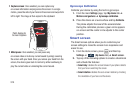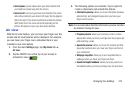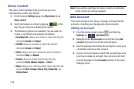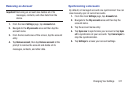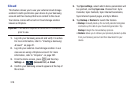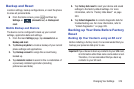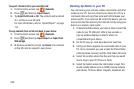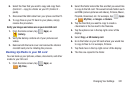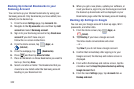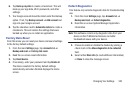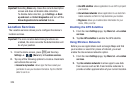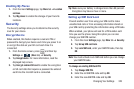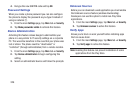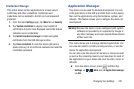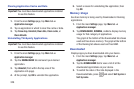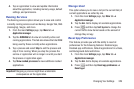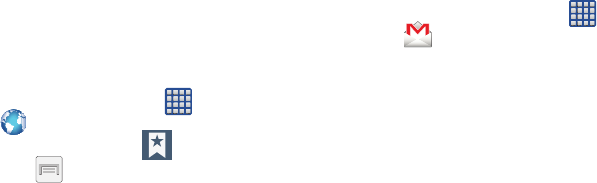
322
Backing Up Internet Bookmarks to your
Samsung Account
You can back up your Internet bookmarks by using your
Samsung account. Only bookmarks you have added (non-
default) can be backed up.
1. From the main
Settings
page, tap
Accounts
tab.
2. Navigate to the
My accounts
area and then tap
Add
account
and select
Samsung account
.
3. Sign in to your Samsung account or tap
Create new
account if
you don't have one yet.
Follow the on-screen instructions.
4. From the Home screen, tap (
Apps
)
➔
(
Internet
).
5. From the webpage, tap (
Bookmarks
).
6. Press and then tap
Move to folder
.
7. Place a checkmark on those Bookmarks you want to
back up, then tap
Done
.
8. Select a location or folder. The Bookmarks that you
moved are now listed under the Samsung account
heading in your Bookmark list.
9. When you get a new phone, update your software, or
reset your device, sign in to your Samsung account and
the backed up bookmarks will be displayed on your
Bookmarks page under the Samsung account heading.
Backing Up Settings to Google
You can use your Google account to back up apps, Wi-Fi
passwords, and other data.
1. From the Home screen, tap (
Apps
)
➔
(
Gmail
).
2. Tap
Existing
if you have a Google account.
The Inbox loads conversations and email.
– or –
Tap
New
if you do not have a Google account.
3. Confirm that immediately after signing in to your
Google account, the Backup and restore screen is
displayed.
4. From within the Backup and restore screen, tap the
checkbox next to
Keep this phone backed up with my
Google Account
field.
5. From the main
Settings
page, tap
Accounts
tab ➔
Backup and reset
.