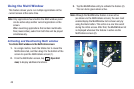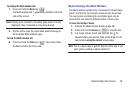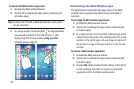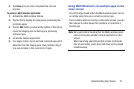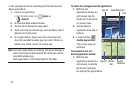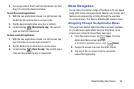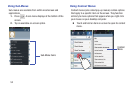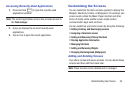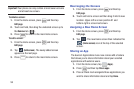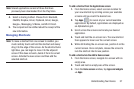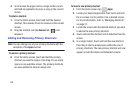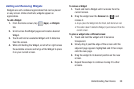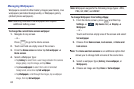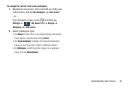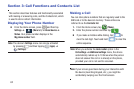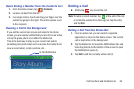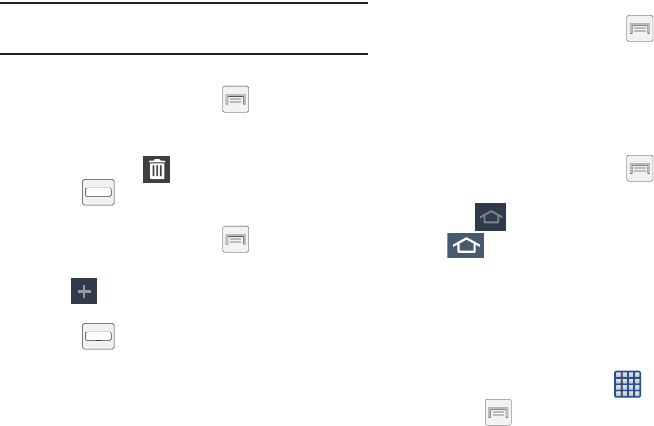
56
Important!
Your phone can only contain at most seven screens
and at least one screen.
To delete a screen:
1. From the Home screen, press and then tap
Edit page
.
2. Touch and hold, then drag the undesired screen up to
the
Remove
tab ( ).
3. Press to return to the main Home screen.
To add a screen:
1. From the Home screen, press and then tap
Edit page
.
2. Tap
(
Add screen
). The newly added screen
appears as the last page.
3. Press to return to the main Home screen.
Rearranging the Screens
1. From the Home screen, press and then tap
Edit page
.
2. Touch and hold a screen and then drag it into its new
location. Upper-left is screen position #1 and
bottom-right is screen last screen.
Assigning a New Home Screen
1. From the Home screen, press and then tap
Edit page
.
2. Tap . The new Home screen then indicates this
(
Home screen
) icon at the top of the selected
screen.
Sharing an App
The device’s Applications menu now comes with a feature
that allows you to share information about your selected
applications with external users.
1. From the Home screen, tap
(
Apps
).
2. Press
and then tap
Share apps
.
3. Place a check mark alongside those applications you
wish to share information about and tap
Done
.