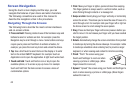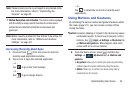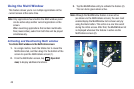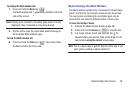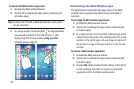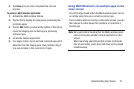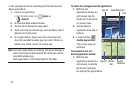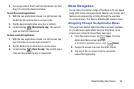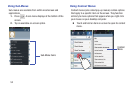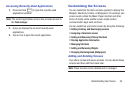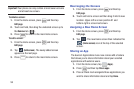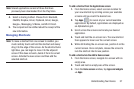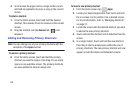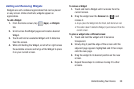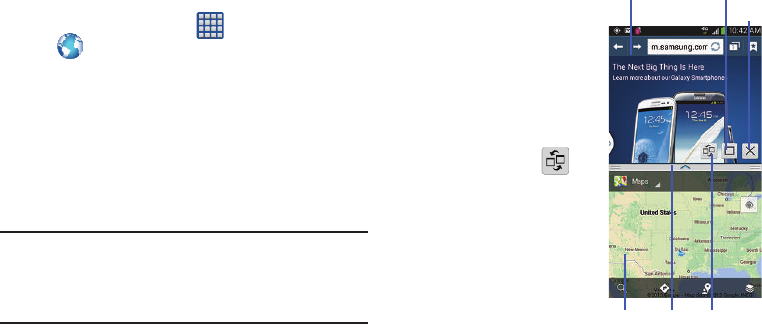
52
In this example we will be launching both the Internet and
Maps applications.
1. Launch an application.
•
From the Home screen, tap (
Apps
)
➔
(
Internet
).
2. Activate the Multi window feature.
3. Tap the tab to display the apps panel.
4. Touch and hold the desired app, such as Maps, until it
detaches from the panel.
5. In a single motion, drag it over the current app and
drop the new Multi window app over either the top or
bottom area of the current on-screen app.
Note:
Once two applications are running, the device displays a
split screen view containing both the initial app and the
new Multi window app.
Each application is still independent of the other.
To switch the arrangement of the applications:
1. With the two
applications shown in a
split screen, tap the
Border bar to show the
on-screen icons.
2. Tap the desired
application area (top or
bottom).
3. Locate and tap
(
Switch app location
).
The current apps are
switched.
To increase the size of a
desired application window:
1. With the two
applications shown in a
split screen, locate the
Border bar indicating
the edge of the app window.
App #1 Split/Maximize
App #2 Border Switch
Positions
Bar
Exit