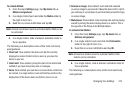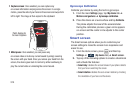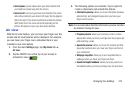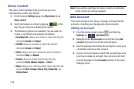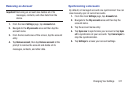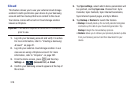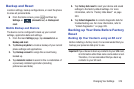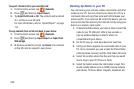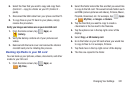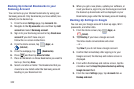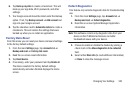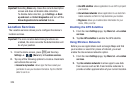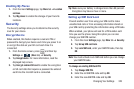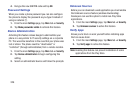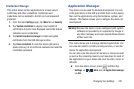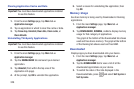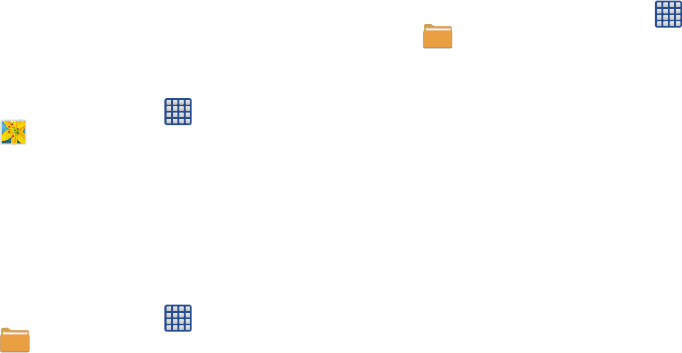
Changing Your Settings 321
6. Select the files that you want to copy and copy them
(Control C - copy) to a folder on your PC (Control V -
paste).
7. Disconnect the USB cable from your phone and the PC.
8. To copy files on your PC back to your phone, simply
reverse the procedure.
Verify your images and videos are on your microSD card:
1. From the Home screen, tap (
Apps
)
➔
(
Gallery
).
2. Verify the Gallery contains all of your pictures and
videos.
3. Remove both the back cover and remove the internal
microSD card prior to initiating the process.
Backing Up Media to your SD card
You can back up your pictures, videos, documents, and other
media to your SD card.
1. From the Home screen, tap (
Apps
)
➔
(
My Files
).
2. Select the folder where the files are that you would like
to copy to the SD card. This would include folders such
as DCIM (camera pictures and videos), Pictures, Music,
Playlists, Download, etc. For example, tap (
Apps
)
➔ (
My Files
) ➔
Images
➔
Camera
.
3. Tap the files that you want to copy to create a
checkmark in the box next to the filename.
4. Tap the options icon in the top right corner of the
display.
5. Select
Copy
➔
SD memory card
.
6. Go to the folder on your SD card where you would like
to copy to files to. For example, Pictures.
7. Tap Paste here in the top right corner of the display.
8. The files are copied to the folder.