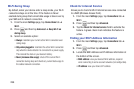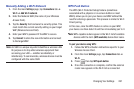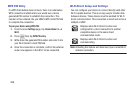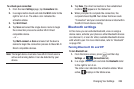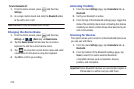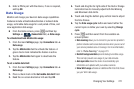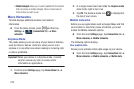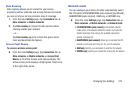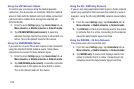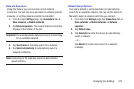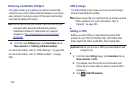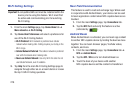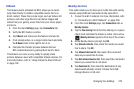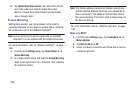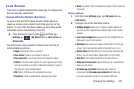274
Using the LTE Network Option
To confirm you are always using the fastest possible
connection, the device has an automatic detection method
where it finds both the fastest and most stable connection/
communication method from among this selected set
(LTE/4G/3G/2G).
1. From the main
Settings
page, tap
Connections
tab ➔
More networks
➔
Mobile networks
➔
Network mode
.
2. Tap
LTE/GSM/WCDMA (auto connect)
. A selection
indicator displays next to this option to show that it is
active. This is the default mode for this device.
Using the GSM/WCDMA Option
If you wish to not use LTE but still require a fast connection
using the standard 3G/2G network speed, follow these
instructions to connect to these network types.
1. From the main
Settings
page, tap
Connections
tab ➔
More networks
➔
Mobile networks
➔
Network mode
.
2. Tap
GSM/WCDMA (auto connect)
. A selection indicator
displays next to this option to show that it is active.
This is the default mode for this device.
Using the 2G - GSM Only Network
If you are not using applications that require a faster network
speed (any application that accesses the network or uses a
browser), using the 2G only (WCDMA) network saves battery
life.
1. From the main
Settings
page, tap
Connections
tab ➔
More networks
➔
Mobile networks
➔
Network mode
.
2. Tap
GSM only
. A check mark displays next to this option
to indicate that it is active. Connecting to 2G networks
slows the data transfer speed and time.
Using the WCDMA - 3G Only Network
This option uses a 3G connection only.
1. From the main
Settings
page, tap
Connections
tab ➔
More networks
➔
Mobile networks
➔
Network mode
.
2. Tap
WCDMA only
. A check mark displays next to this
option to indicate that it is active. Connecting to 3G
networks slows the data transfer speed and time.