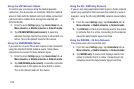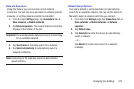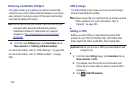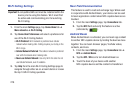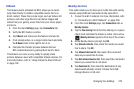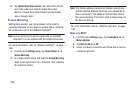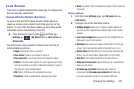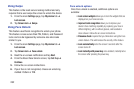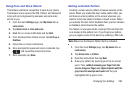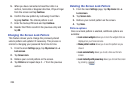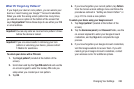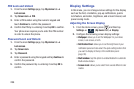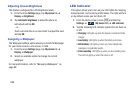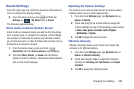282
Using Swipe
This feature is the least secure locking method and only
requires that a user swipe the screen to unlock the device.
1. From the main
Settings
page, tap
My device
tab ➔
Lock screen
.
2. Tap
Screen lock
➔
Swipe
.
Using Face Unlock
This feature used facial recognition to unlock your phone.
This feature is less secure than PIN, Pattern, and Password
locks and can be bypassed by someone else who looks
similar to you.
1. From the main
Settings
page, tap
My device
tab ➔
Lock screen
.
2. Tap
Screen lock
➔
Face unlock
.
3. Read the on-screen notification and tap
Next
.
4. From the About Face Unlock screen, tap
Set it up
➔
Continue
.
5. Follow the on-screen instructions.
6. If your face is not recognized, choose an unlocking
method: Pattern or PIN.
Face unlock options
Once Face unlock is enabled, additional options are
available:
• Lock screen widgets
allows you to lock the widgets that are
displayed on your home screens.
• Improve facial recognition
allows you to improve your
device’s face matching capability by capturing your face in
different lighting, with or without glasses, and bearded or
clean-shaven. Follow the on-screen instructions.
• Presence check
requires that you blink when using the Face
unlock feature. This will increase the security of the feature.
•Lock automatically
locks the screen 5 seconds after the
screen turns off.
• Lock instantly with power key
once enabled, instantly locks
the screen after pressing the power key.