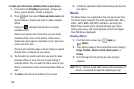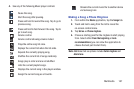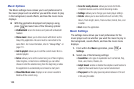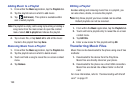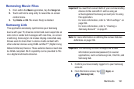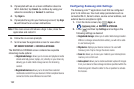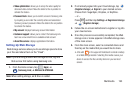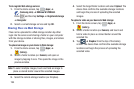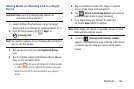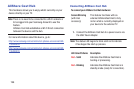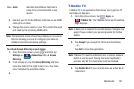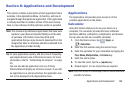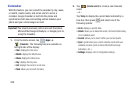Multimedia 193
• Video optimization
: allows you to setup the video quality for
streamed video content. Move the slider to the on position to
activate the feature.
•Password lock
: allows you to restrict access to Samsung Link
by requiring a user enter the currently active and associated
Samsung account password. Move the slider to the on position
to activate the feature.
•My account
: displays Samsung account information.
• Customer support
: allows you to contact the Samsung Link
team via a new email from an available email account.
• About this service
: displays application information.
Setting Up Web Storage
Web storage services allow you to use storage space to store
your files and share them on the “Cloud”.
Note:
If you are using another Web storage service, log into
that service first before using Samsung Link.
1. From the Home screen, tap (
Apps
)
➔
(
Samsung Link
) ➔
DEVICES & STORAGE
.
Note:
When adding storage, an N Drive is added.
2. If not already signed into your Cloud storage, tap
(
Register storage
) ➔
Sign in
to your desired service.
Choose from: SugarSync, Dropbox, or SkyDrive.
– or –
Press and then tap
Settings
➔
Registered storage
➔
(
Register storage
).
3. Follow the on-screen instructions to register or log into
your cloud service.
4. Once the process is successfully completed, the Web
storage icon or name appears in the Web storage area
of the main screen.
5. From the main screen, select a connected device and
then tap on the media that you would like to share.
•
A file with in the upper-left indicates it is stored remotely
on a Web storage location. Selecting this media causes your
device to access the file currently stored on your services’
servers.