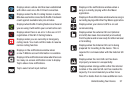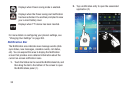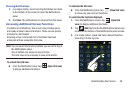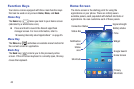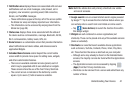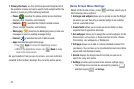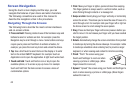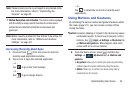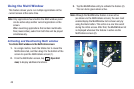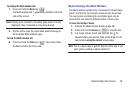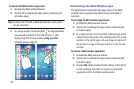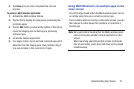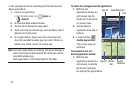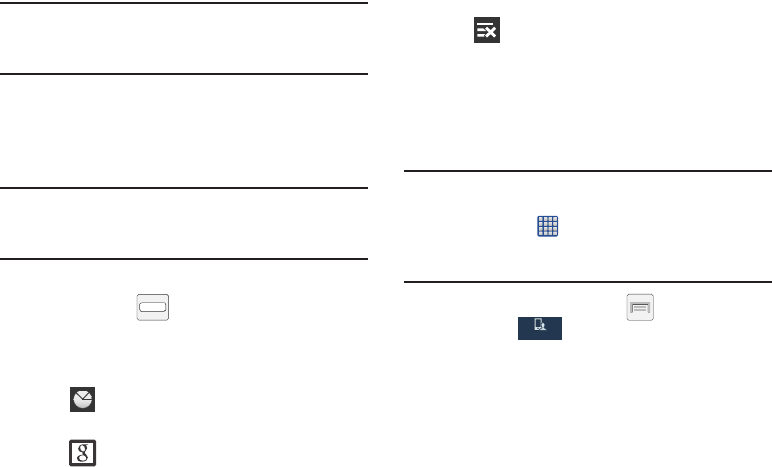
Understanding Your Device 45
Note:
These screens can be re-arranged in any desired order.
For more information, refer to “Customizing the
Screens” on page 55.
•
Motion Navigation and Activation
: The device comes equipped
with the ability to assign specific functions to certain device
actions that are detected by both the accelerometer and
gyroscope.
Note:
Motion must be enabled for this feature to be active. For
more information, refer to “Motions and Gestures
Settings” on page 311.
Accessing Recently-Used Apps
1. Press and hold from any screen to open the
recently-used applications window.
2. Tap an icon to open the selected application.
– or –
Tap
to go to the Task manager.
– or –
Tap
to go to Google Search.
– or –
Tap to delete the record of all recently used
applications.
Using Motions and Gestures
By activating the various motion and gesture features within
this menu (page 311), you can access a variety of time
saving functions.
Caution!
Excessive shaking or impact to the device may cause
unintended results. To learn how to properly control
motions, tap (
Apps
) ➔
Settings
➔
My device
tab
➔
Motions and gestures
. When tapped, each entry
comes with an on-screen tutorial.
Ⅲ
From the Home screen, press and then tap
Settings
➔ (
My device
tab) ➔
Motions and
gestures
.
• Air gesture
: Allows you to control your device by performing
motions above the sensor (without touching the device).
•Motion
: Allows you to control your device using natural
movements (on the screen).
My device
My device