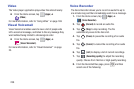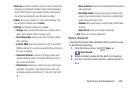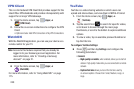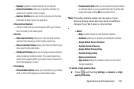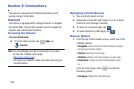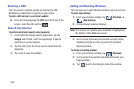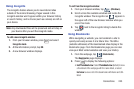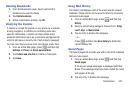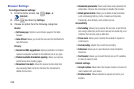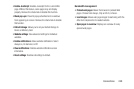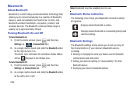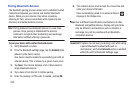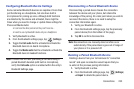246
• Create folder
: Creates a new folder in which to store new
bookmarks.
•Delete
: Erases selected bookmarks.
• Change order
: Rearranges the current bookmarks.
• Move to folder
: Selected bookmarks are moved to a selected
folder.
3. Tap a bookmark to view the webpage, or touch and
hold a bookmark for the following options:
• Open in new window
: Opens the webpage in a new window.
•Edit bookmark
: Allows you to edit the name or URL of the
bookmark. For more information, refer to
“Editing
Bookmarks”
on page 246.
•Add shortcut
: Adds a shortcut to the bookmarked webpage to
your phone’s Home screen.
• Share link
: Allows you to share a URL address via Bluetooth,
ChatON, Dropbox, Email, Flipboard, Gmail, Google, Google+,
Messaging, S Memo, or Wi-Fi Direct.
• Delete bookmark
: Allows you to delete a bookmark. For more
information, refer to
“Deleting Bookmarks”
on page 247.
• Set as homepage
: Sets the bookmark to your new homepage.
Adding Bookmarks
1. From the webpage, tap ➔ (
Add bookmark
).
2. Use the on-screen keypad to enter the name of the
bookmark and the URL.
3. Select a storage location for your new bookmark.
4. Update the title of the Bookmark and confirm the URL.
5. Tap
Save
. The new save page now appears on the
Bookmarks page.
Editing Bookmarks
1. From the Bookmarks page, touch and hold the
bookmark you want to edit.
2. Tap
Edit bookmark
.
3. Use the on-screen keypad to edit the name of the
bookmark or the URL.
4. Tap the
Location
field to assign a new folder location.
5. Tap
Save
or
Cancel
to exit the operation.