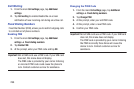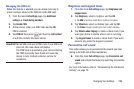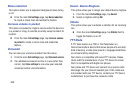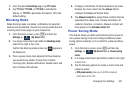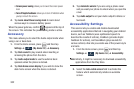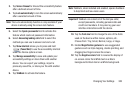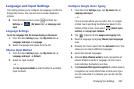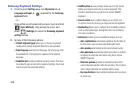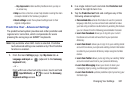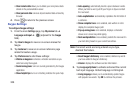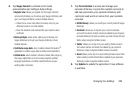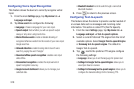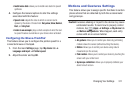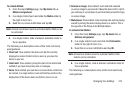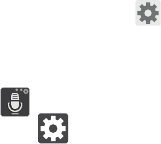
306
Samsung Keyboard Settings
1. From the main
Settings
page, tap
My device
tab ➔
Language and input
➔ (adjacent to the
Samsung
keyboard
field).
– or –
From within an active text entry screen, touch and hold
(
Input Methods
), drag across the icons, and
select
(
Settings
) to reveal the
Samsung keyboard
settings
screen.
2. Set any of the following options:
• Portrait keyboard types
allows you to choose a keyboard
configuration (Qwerty keyboard [default] or 3x4 keyboard).
• Input language
sets the input language. Tap a language from
the available list. The keyboard is updated to the selected
language.
•Predictive text
enables predictive text entry mode. This must
be enabled to gain access to the advanced settings. Touch and
hold to access the advanced settings.
•SwiftKey Flow
like using Swipe, allows you to enter text by
sliding your fingers across the on-screen keyboard. This
feature is optimized for use with the on-screen QWERTY
keyboard.
• Cursor control
when enabled, allows you to control your
on-screen cursor by moving your finger across the keyboard.
• Handwriting
allows you to configure the handwriting settings
such as: Recognition type, Recognition time, Pen thickness,
Pen color, and About.
• Advanced
provides access to additional settings such as:
–
Auto capitalization
automatically capitalizes the first letter of
the first word in each sentence (standard English style).
–
Auto spacing
automatically inserts space between words.
–
Auto-punctuate
automatically inserts a full stop in a sentence
by tapping the space bar twice when using the on-screen
QWERTY keyboard.
–
Character preview
provides an automatic preview of the
current character selection within the text string. This is helpful
when multiple characters are available within one key.
–
Key-tap vibration
enables vibration feedback when you tap an
on-screen key.