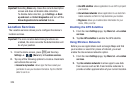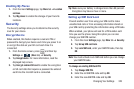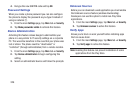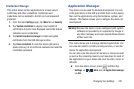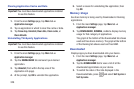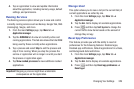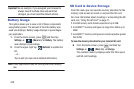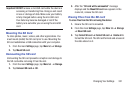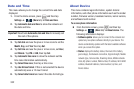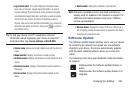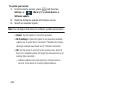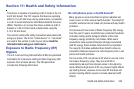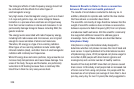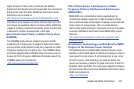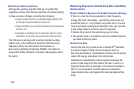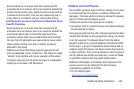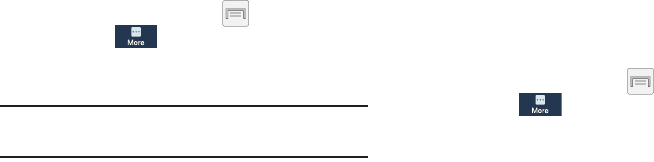
332
Date and Time
This menu allows you to change the current time and date
displayed.
1. From the Home screen, press and then tap
Settings
➔ (
More
tab) ➔
Date and time
.
2. Tap
Automatic date and time
to allow the network set
the date and time.
Important!
Deactivate
Automatic date and time
to manually set
the rest of the options.
3. Tap
Set date
and use the plus or minus icons to set the
Month
,
Day
, and
Year
then tap
Set
.
4. Tap
Set time
and use the plus or minus icons, set
Hour
,
and
Minute
. Tap
PM
or
AM
, then tap
Set
.
5. Tap
Automatic time zone
to allow the network set the
time zone information automatically.
6. Tap
Select time zone
, then tap a time zone.
7. Tap
Use 24-hour format
. If this is not selected the device
automatically uses a 12-hour format.
8. Tap
Select date format
and select the date format type.
About Device
This menu contains legal information, system tutorial
information, and other phone information such as the model
number, firmware version, baseband version, kernel version,
and software build number.
To access phone information:
Ⅲ
From the Home screen, press and then tap
Settings
➔ (
More
tab) ➔
About device
. The
following information displays:
• Software update
: allows you to connect to the network and
upload any new phone software directly to your device. The
device automatically updates with the latest available software
when you access this option.
• Status
: displays the battery status, the level of the battery
(percentage), the Network connection, Signal strength, Mobile
network type, Service state, Roaming status, Mobile network
state, My phone number, IMEI number, IP address, Wi-Fi MAC
address, Bluetooth address, Serial number, Up time, and
Device status.