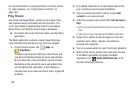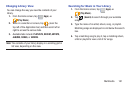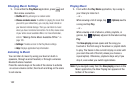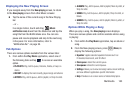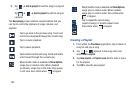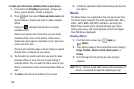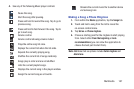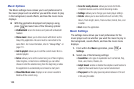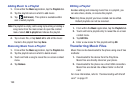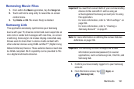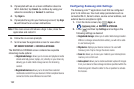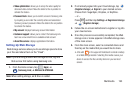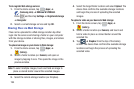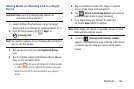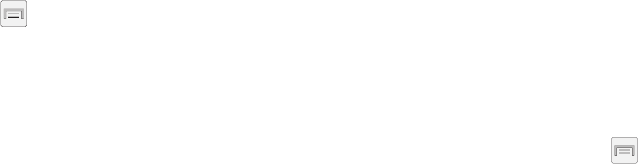
188
Music Options
The Music settings menu allows you to set preferences for
the music player such as whether you want the music to play
in the background, sound effects, and how the music menu
displays.
Ⅲ
With the application displayed and playing a song,
press
and select one of the following options:
• Via Bluetooth
: scans for devices and pairs with a Bluetooth
headset.
•Share music
: allows you to share music with others via the
Group Play application. All users must be connected to the
same Wi-Fi. For more information, refer to
“Group Play”
on
page 211.
• Add to playlist
: allows you to add the current music file to a
selected playlist.
•Set as
: allows you to set the current song as a Phone ringtone,
Caller ringtone, or Alarm tone. Additionally you can either
choose to start the selected song from the beginning or allow
the application to automatically recommend a start point.
• Show/Hide Music view
: displays an on-screen waveform
timeline of the current song.
• Scan for nearby devices
: allows you to look for DLNA -
compliant devices used to control streaming media.
• Settings
: allows you to change your music player settings.
•Details
: allows you to view media info such as Artist, Title,
Album, Track length, Genre, Track number, Format, Size, and
Location.
•End
: closes the application.
Music Settings
The settings menu allows you to set preferences for the
music player such as whether you want the music to play in
the background, sound effects, and how the music menu
displays.
1. From within the
Music
application, press ➔
Settings
.
2. Select one of the following settings:
•SoundAlive
: set a type of equalization such as Normal, Pop,
Rock, Jazz, Dance, Classic, etc.
• Adapt Sound
: enable or disable the adaptive sound feature to
adjust to the sound levels of your current environment.
•Play speed
: set the play speed anywhere between 0.5X and
2.0X using the slider.