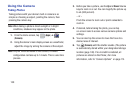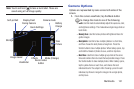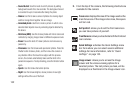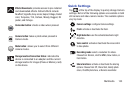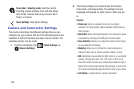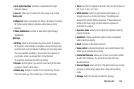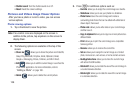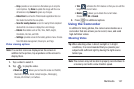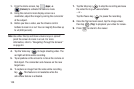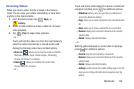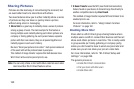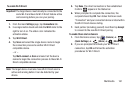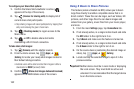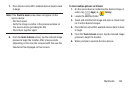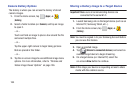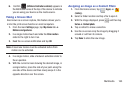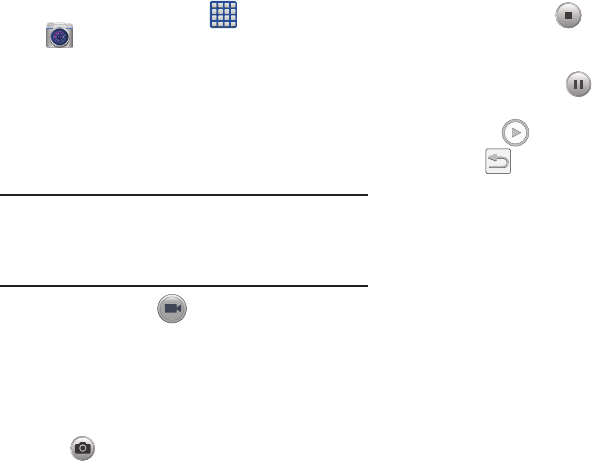
158
1. From the Home screen, tap (
Apps
)
➔
(
Camera
) to activate the camera mode.
2. Using the camera’s main display screen as a
viewfinder, adjust the image by aiming the camcorder
at the subject.
3. Before you take a video, use the Volume control
buttons to zoom in or out. You can magnify the video up
to x4 (400 percent).
Note:
Use either the Up and Down volume keys or spread/
pinch the screen to zoom in or out. For more
information, refer to “Navigating Through the Screens”
on page 44.
4. Tap the Video key ( ) to begin shooting video. The
red light will blink while recording.
5. Tap anywhere on the screen to re-focus the camera on
that object. The camcorder auto-focuses on the new
target area.
6. To capture an image from the video while recording,
tap . This feature is not available while the
anti-shake feature is activated.
7. Tap the Stop key ( ) to stop the recording and save
the video file to your Camera folder.
– or –
Tap the Pause key ( ) to pause the recording.
8. Once the file has been saved, tap the image viewer,
then tap (
Play
) to playback your video for review.
9. Press to return to the viewer.