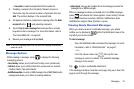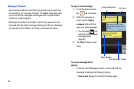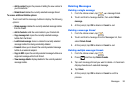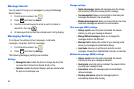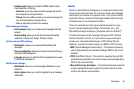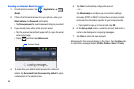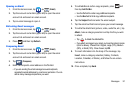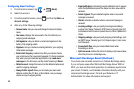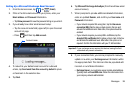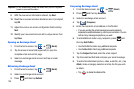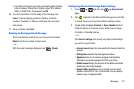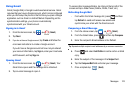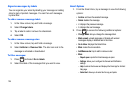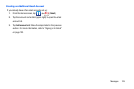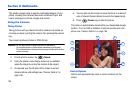Messages 99
Setting Up a Microsoft Exchange Email Account
1. From the Home screen, tap (
Email
).
2. If this is the first email account on your phone, enter your
Email address
and
Password
information.
•
Tap
Show password
to view the password string as you enter it.
3. If you already have other email account setup:
•
Tap the account name field (upper-left) to open the email
account list page.
•
Press and then tap
Add account.
4. To make this your default email account for outbound
emails, tap
Send email from this account by default
to place
a checkmark in the selection box.
5. Tap
Next
.
6. Tap
Microsoft Exchange ActiveSync
(from the add new email
account screen).
7. When prompted to provide additional detailed information,
enter an updated
Domain
, and confirm your
User name
and
Password
information.
•
If your network requires SSL encryption, tap the
Use secure
connection (SSL)
field to place a check mark in the box and
activate this additional level. Most often, this option should be
enabled.
•
If your network requires you accept SSL certificates, tap the
Accept all SSL certificates
field to place a check mark in the box
and activate this additional level. Most often, this option is not
required. Confirm this information with your IT Administrator.
Important!:
If your exchange server requires this feature, leaving this field
unchecked can prevent connection.
8. If your connection fails, you can be prompted to manually
update or re-enter your
Exchange server
information within
the appropriate field. This field can often be populated with
incorrect or out of date information.
• Exchange Server
: your exchange server remote email address.
Typically starts with
mail.XXX.com
. Obtain this information from
your company network administrator.
Account name