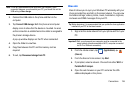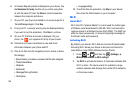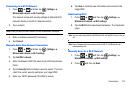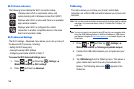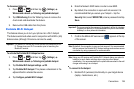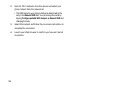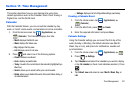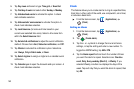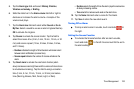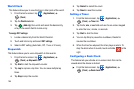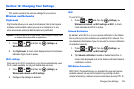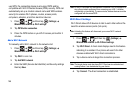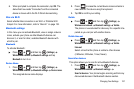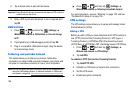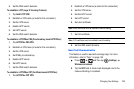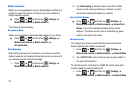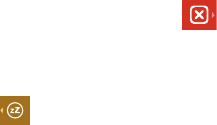
Time Management 163
5.
Tap the
Alarm type
field and select:
Melody
,
Vibration
,
Vibration and melody
, or
Briefing
.
6. Slide the slider bar in the
Alarm volume
field left or right to
decrease or increase the alarm volume. A sample of the
volume level plays.
7. Tap the
Alarm tone
field and select either
Sounds
or
Go to
My files
. Select a sound to use as an alarm ringtone then tap
OK
to activate the ringtone.
8. Tap
Snooze
to activate the snooze function
. Tap the field to
select the snooze time (3 min, 5 min, 10 min, 15 min, or 30
min) and snooze repeat (1 time, 2 times, 3 times, 5 times,
and 10 times).
•Duration
indicates the length of time the alarm will remain silent
between alarm notifications (snooze time).
• Snooze repeat
indicates the number of snooze will silence the
alarm.
9. Tap
Smart alarm
to activate the smart alarm function (alarm
slowly increases screen brightness and the volume of nature tones
to simulate dawn breaking)
. Tap the field to assign a duration
time (3 min, 5 min, 10 min, 15 min, or 30 min) and nature
tone (Morning, Breeze, Mist, Forest, Light, or Rain).
•Duration
selects the length of time the alarm plays the nature tone
at slowly increasing volume.
• Tone
selects the nature sound used as the alarm tone.
10. Tap the
Name
field and enter a name for this Alarm.
11. Tap
Save
to store the new alarm event.
Turning Off an Alarm
ᮣ
To stop an alarm when it sounds, touch and slide to
the right.
Setting the Snooze Function
ᮣ
To activate the Snooze function after an alarm sounds,
touch and slide to the left. Snooze must first be set in
the alarm settings.