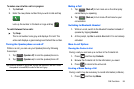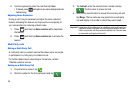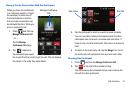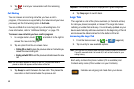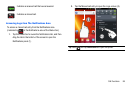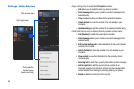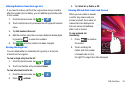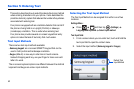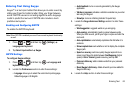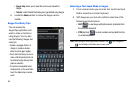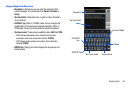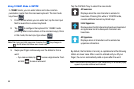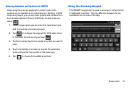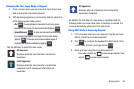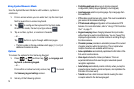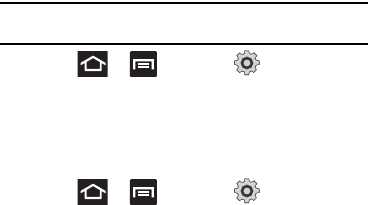
Entering Text 63
Entering Text Using Swype
Swype™ is a text input method that allows you to enter a word by
sliding your finger from letter to letter, lifting your finger between
words. SWYPE uses error correcting algorithms and a language
model to predict the next word. SWYPE also includes a touch
predictive text system.
Enabling and Configuring SWYPE
To enable the SWYPE keyboard:
Note:
When SWYPE is enabled you can still use normal keyboard functionality
as well.
1. Press and then tap (
Settings
)
Language and keyboard
.
2. Tap
Select input method
Swype
.
SWYPE Settings
To configure Swype settings:
1. Press and then tap
Language and
keyboard
Swype
.
2. Locate the
Preferences
section to alter these settings:
• Language
: allows you to select the current text input language.
Default language is US English.
• Audio feedback
: turns on sounds generated by the Swype
application.
• Vibrate on keypress
: activates a vibration sensation as you enter
text using the keypad.
• Show tips
: turns on a flashing indicator for quick help.
3. Locate the
Swype Advanced Settings
section to alter these
settings:
• Word suggestion
: suggests words as you are typing.
• Auto-spacing
: automatically inserts a space between words.
When you finish a word, just lift your finger or stylus and start the
next word.
• Auto-capitalization
: automatically capitalizes the first letter of a
sentence.
• Show complete trace
: sets whether or not to display the complete
Swype path.
• Speed vs. accuracy
: sets how quickly Swype responds to on-
screen input. Move the slider between
Fast Response
(higher
speed) or
Error Tolerant
(greater accuracy) and tap
OK
.
•
Personal dictionary
: add or delete words from your personal
dictionary.
•
Reset Swype’s dictionary
: delete all words you have added to
Swype’s dictionary.
4. Locate the
Help
section to alter these settings: