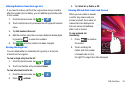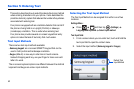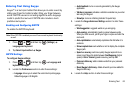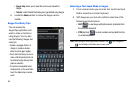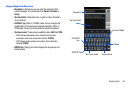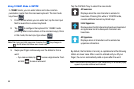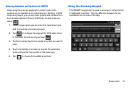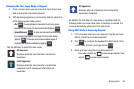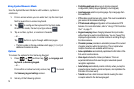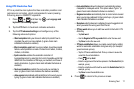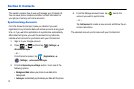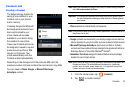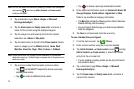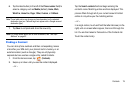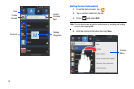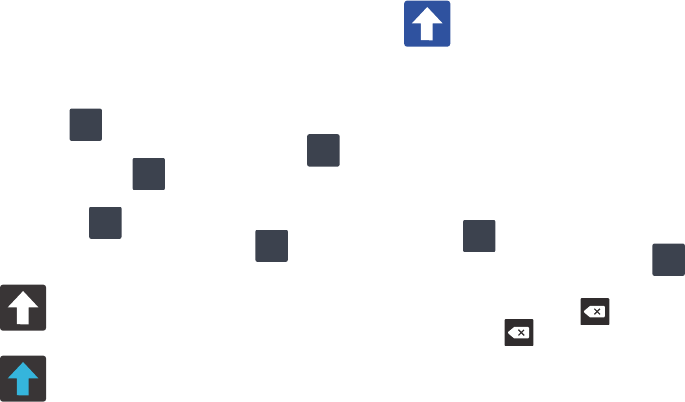
Entering Text 69
Changing the Text Input Mode in Keypad
1. From a screen where you can enter text, tap the text input
field to reveal the on-screen keyboard.
2. With Samsung keypad as your text entry method, select one
of the following text mode options:
•Abc
: to use alphabetic characters from the on screen
keyboard. In this mode, the text mode button displays .
• Symbol/Numeric
: to enter numbers and symbols using
the onscreen keyboard. In this mode, the text mode button
displays . There are up to three available pages of
numbers and symbols available by tapping .
Tap the Shift key to select the case mode:
By default, the first letter of a new entry is capitalized and the
following letters are lower case. After a character is entered, the
cursor automatically advances to the next space.
Using ABC Mode in Samsung Keypad
1. From a screen where you can enter text, tap the text input
field to reveal the on-screen keyboard.
2. Tap to configure the keyboard for ABC mode. Once
in this mode, the text input type shows .
3. Enter your text using the on-screen keyboard.
–
If you make a mistake, tap to erase a single character. Touch
and hold to erase multiple characters.
All lowercase
Displays when the next character is entered in
lowercase.
Initial Uppercase
Displays when the next character is entered as
uppercase but all subsequent characters are
lowercase.
ABC
?123
?123
ABC
1/3
All Uppercase
Displays when all characters will be entered as
uppercase characters.
ABC
?123