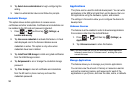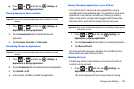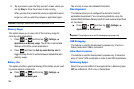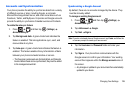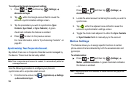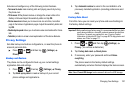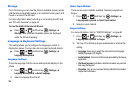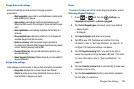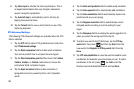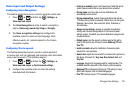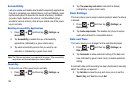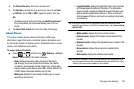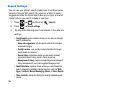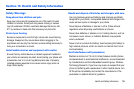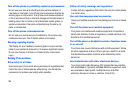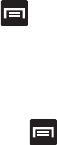
190
8.
Tap
Voice input
to activate the Voice input feature. This is
an experimental feature that uses Google’s networked
speech recognition application.
9. Tap
Auto-full stop
to automatically insert a full stop by
tapping the space bar twice.
10. Tap the
Tutorial
field to view a short tutorial on use of the
Samsung keyboard.
XT9 Advanced Settings
The following XT9 Advanced settings are available when the XT9
field is selected.
1. Tap the
XT9
field to select XT9 (predictive text) mode, then
tap
XT9 advanced settings
.
2. Tap the
Word completion
field to enable word completion.
Your phone predicts how to complete the word typed.
3. Tap the
Word completion point
field then touch the
2 letters
,
3 letters
,
4 letters
, or
5 letters
radio button to choose the
point where Word completion begins.
4. Tap the
Spell correction
field to enable correction of
typographical errors by selecting from a list of possible
words.
5. Tap the
Next word prediction
field to enable word prediction.
6. Tap the
Auto-append
field to automatically add predictions.
7. Tap the
Auto-substitution
field to automatically replace mis-
spelled words as you are typing.
8. Tap the
Regional correction
field to automatically correct
mistyped words according to normal spelling for your
region.
9. Tap the
Recapture
field to re-display the word suggestion list
when you select the wrong word from the list.
10. To add a new word to the T9 dictionary, tap the
XT9 my
words
field, then press and then tap
Add
. Enter the
new word in the
Register to XT9 my words
field, then tap
Done
.
11. Tap
XT9 auto-substitution
to view the word list used for auto-
substitution (for example youve becomes you’ve). To add a
substitution to the list, press , tap
Add
, enter the
Shortcut word and Substitution word, and tap
Done
.