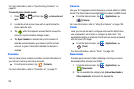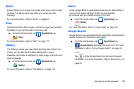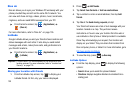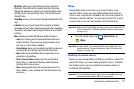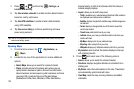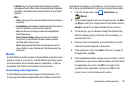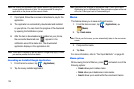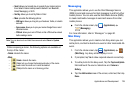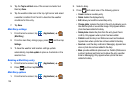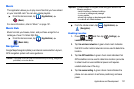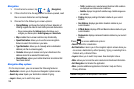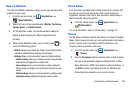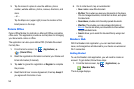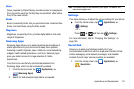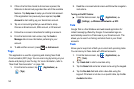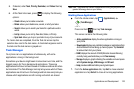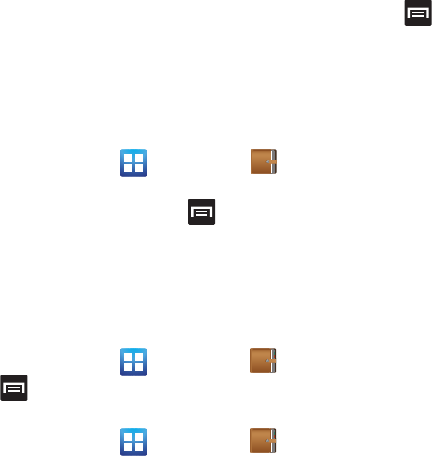
136
5.
Tap the
Tap to add text
area of the screen and enter text
then tap
Done
.
6. Tap the weather data icon in the top right corner and select
a weather condition from the list to describe the weather
conditions for this entry.
7. Tap
Save
.
Mini Diary settings
1. From the Home screen, tap (
Applications
)
(
Mini Diary
).
2. From the main Diary listings page, press and then tap
Settings
.
3. To have the weather and location settings update
automatically, tap
Auto update
to place a checkmark in the
selection box.
Deleting a Mini Diary entry
1. From the Home screen, tap (
Applications
)
.
2. Press and then tap
Delete all
.
Mini Diary options
1. From the Home screen, tap (
Applications
)
.
2. Select a diary.
3. Press and select one of the following options:
• Create
: creates a new diary entry.
• Delete
: deletes the displayed entry.
•Edit
: allows you to edit the current diary entry.
• Change photo
: replaces the photo in this entry by allowing you to
take another photo or use another image. Only appears when a
photo has been added to the diary.
• Delete photo
: deletes the photo from this entry (touch Yes to
confirm). Only appears when a photo has been added.
•
Publish
: send the diary to an SNS service such as Facebook.
Appears here when a photo has not been added to the diary.
•
Send via
: send the diary via Email or Messaging. Appears here
when a photo has not been added to the diary.
•More
: provides additional options such as: Publish (SNS service
such as Facebook) and Send via (to deliver the entry via either
Email or Messaging). Only appears when a photo has been
added to the diary.