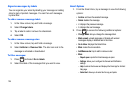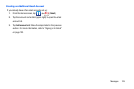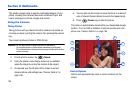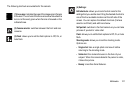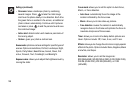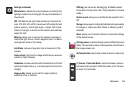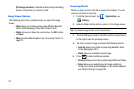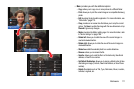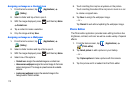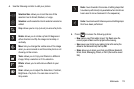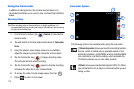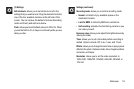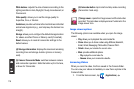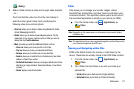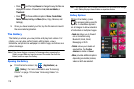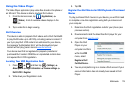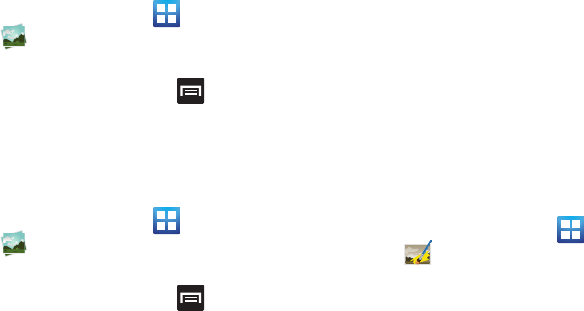
112
Assigning an Image as a Contact Icon
1. From the Home screen, tap (
Applications
)
(
Gallery
).
2. Select a folder and tap a file to open it.
3. With the image displayed, press and then tap
Set as
Contact icon
.
4. Tap a contact to make a selection.
5. Crop the image and tap
Save
.
Assigning an Image as a Wallpaper
1. From the Home screen, tap (
Applications
)
(
Gallery
).
2. Select a folder location and tap a file to open it.
3. With the image displayed, press and then tap
Set as.
4. Select one of the options:
• Contact icon:
assigns the selected image as a contact icon.
• Home screen wallpaper
assigns the current image to the home
screen background. This image is spread across all available
screens.
• Lock screen wallpaper
assigns the selected image to the
background for the lock screen.
5. Touch and drag the crop box anywhere on the picture.
Touch and drag the sides of the crop box to zoom in or out
to create a cropped area.
6. Tap
Save
to assign the wallpaper image.
– or –
Tap
Discard
to exit without updating the wallpaper image.
Photo Editor
The Photo editor application provides basic editing functions like
brightness, contrast, and color as well as a wide variety of special
effects.
1. From the Home screen, tap (
Applications
)
(
Photo editor
).
2. Tap
Select picture
to edit a picture in your Gallery.
– or –
Tap
Capture picture
to take a picture with the camera.
3. Tap the picture and it is loaded into the Photo editor.